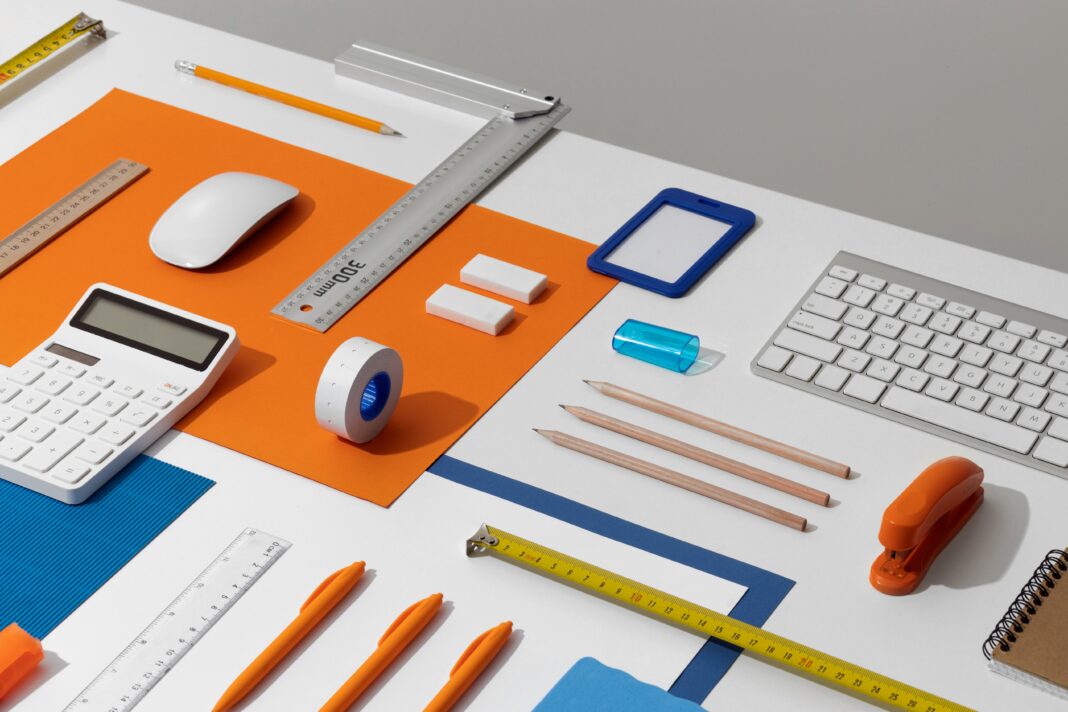Prototyping in Modern Design Workflows
Prototyping has become an indispensable part of the design process, serving as the bridge between static mockups and fully developed products. A well-executed prototype allows designers to test functionality, gather user feedback, and identify potential usability issues before any code is written. With the right prototyping tools, teams can create interactive simulations that closely mimic the final product, saving countless hours of development time and resources.

The current market offers an overwhelming array of prototyping solutions, each catering to different needs, skill levels, and project requirements. From simple wireframing tools to advanced platforms supporting complex animations and user flows, selecting the ideal software requires careful consideration of multiple factors including collaboration features, learning curve, integration capabilities, and pricing structures.
This comprehensive guide examines the top prototyping tools available today, providing detailed analysis of their features, strengths, weaknesses, and ideal use cases. Whether you’re a solo designer working on passion projects or part of a large enterprise team, you’ll find actionable insights to help you select the perfect prototyping solution for your specific needs.
Understanding Different Types of Prototyping Tools
Before diving into specific tools, it’s crucial to understand the various categories of prototyping software and their respective purposes:
1. Low-Fidelity Prototyping Tools
These are ideal for early-stage conceptualization, allowing designers to quickly sketch out ideas and basic user flows. They typically feature:
- Simple drag-and-drop interfaces
- Basic shape libraries
- Minimal interactivity options
- Fast iteration capabilities
2. High-Fidelity Prototyping Tools
These enable creation of detailed, interactive prototypes that closely resemble final products. Key characteristics include:
- Advanced animation capabilities
- Conditional logic and variables
- Realistic transitions and micro-interactions
- Integration with design systems
3. Specialized Prototyping Solutions
Some tools focus on specific niches like:
- Mobile app prototyping
- Web design prototyping
- Voice interface prototyping
- AR/VR prototyping
4. Code-Based Prototyping Tools
These bridge the gap between design and development:
- Generate production-ready code
- Allow designer-developer collaboration
- Support design tokens and variables
Understanding these categories will help you better evaluate which tools align with your project requirements and workflow preferences.
Figma: The Collaborative Powerhouse
Comprehensive Overview
Figma has revolutionized the design industry with its cloud-based, collaborative approach. Unlike traditional design tools that rely on local files, Figma operates entirely in the browser (with optional desktop apps), enabling seamless teamwork regardless of geographical location.
Core Features Breakdown
Real-Time Collaboration
- Multiple designers can work on the same file simultaneously
- Live cursor tracking shows who’s working where
- Commenting system for contextual feedback
- Version history with granular restore points
Prototyping Capabilities
- Interactive components with various states
- Smart animate for smooth transitions between frames
- Overflow scrolling for realistic mobile prototypes
- Advanced triggers (hover, click, drag, etc.)
Design System Management
- Centralized component libraries
- Variants for different states and versions
- Auto-layout for responsive designs
- Style propagation across entire projects
Workflow Integration
Figma integrates with:
- Jira and Trello for project management
- Slack and Microsoft Teams for communication
- Zeplin and Avocode for handoff
- Storybook for component documentation
Performance and Limitations
While Figma excels in many areas, it has some constraints:
- Performance can lag with extremely complex files
- Limited offline functionality
- No native 3D design capabilities
Pricing Structure
- Starter: Free (3 projects)
- Professional: $12/editor/month
- Organization: $45/editor/month
- Enterprise: Custom pricing
Ideal Use Cases
Figma shines for:
- Distributed design teams
- Design system development
- Rapid prototyping with stakeholder feedback
- Cross-functional collaboration
Adobe XD: The Animation Specialist
In-Depth Analysis
Adobe XD (Experience Design) is part of the Creative Cloud suite, offering robust prototyping capabilities with particular strength in animations and transitions.
Feature Deep Dive
Auto-Animate Technology
- Automatically creates smooth transitions between artboards
- Recognizes similar elements across screens
- Supports easing curves and timing adjustments
- Enables complex micro-interactions
Voice Prototyping
- Design voice user interfaces
- Simulate voice commands and responses
- Test conversational flows
- Integrates with Amazon Alexa and Google Assistant
Repeat Grid
- Quickly duplicate lists, galleries, and menus
- Maintains consistent spacing and styling
- Edits propagate across all instances
- Saves hours of manual work
Components and States
- Create reusable design elements
- Define multiple states (hover, active, disabled)
- Override properties in instances
- Sync changes across all instances
Integration Ecosystem
Adobe XD works seamlessly with:
- Other Adobe apps (Photoshop, Illustrator)
- Microsoft Teams for collaboration
- UserTesting for feedback
- Jira for developer handoff
Performance Considerations
- Handles large files better than Figma
- More resource-intensive than web-based tools
- Some learning curve for non-Adobe users
Pricing Options
- XD Single App: $9.99/month
- Creative Cloud All Apps: $54.99/month
- Free starter plan available
Best Applications
Adobe XD is particularly strong for:
- High-fidelity animated prototypes
- Voice interface design
- Teams already using Creative Cloud
- Complex interaction design
Sketch: The Precision Design Tool
Detailed Examination
Sketch pioneered modern digital design tools when it launched in 2010. While it has faced increasing competition, it remains a favorite for many UI/UX designers, especially those working exclusively on macOS.
Key Feature Analysis
Vector Editing Capabilities
- Precision path editing
- Non-destructive boolean operations
- Pixel-perfect alignment tools
- Export presets for multiple resolutions
Symbols and Overrides
- Create master components
- Override text, images, and styles
- Nested symbol support
- Library updates propagate across documents
Prototyping Features
- Basic click-through prototypes
- Fixed and floating elements
- Smart guides and layout grids
- Preview on mobile devices
Plugin Ecosystem
- Hundreds of community plugins
- Automate repetitive tasks
- Extend native functionality
- Integrate with other tools
Collaboration Limitations
- No true real-time collaboration
- Requires third-party tools for sharing
- Version control can be challenging
- Mac-only restriction
Pricing Model
- $9/month (annual billing)
- $99 one-time purchase (legacy)
- No free plan available
Ideal User Profile
Sketch works best for:
- Mac-based design teams
- Pixel-perfect interface design
- Design system creation
- Agencies with established workflows
InVision Studio: The Animation Powerhouse
Comprehensive Review
InVision Studio combines robust design tools with advanced prototyping capabilities, particularly strong for creating sophisticated animations and transitions.
Feature Breakdown
Timeline-Based Animation
- Precise control over animation sequences
- Multiple easing options
- Layer transformation controls
- Event-based triggers
Dynamic Layouts
- Responsive resizing rules
- Constraints for flexible elements
- Adaptive components
- Relative positioning
Collaboration Features
- Live share for real-time feedback
- Version history with comparisons
- Status tracking for design reviews
- Developer handoff tools
Design System Manager
- Centralized component library
- Style documentation
- Usage guidelines
- Change notifications
Performance Notes
- Requires powerful hardware
- Can be sluggish with complex files
- Limited offline capabilities
Pricing Structure
- Free plan available
- Professional: $7.95/month
- Enterprise: Custom pricing
Optimal Use Cases
InVision Studio excels for:
- Complex interaction design
- High-fidelity animated prototypes
- Design system management
- Enterprise design teams
Axure RP: The Enterprise Solution
Detailed Assessment
Axure RP stands apart as the most powerful tool for creating complex, data-driven prototypes with conditional logic and variables.
Advanced Features
Conditional Logic
- If/then/else statements
- Variables and functions
- Mathematical operations
- String manipulation
Dynamic Content
- Data-driven interfaces
- Repeater widgets for lists
- Multi-state containers
- Adaptive views
Documentation
- Auto-generated specs
- Annotated wireframes
- Requirements tracking
- Developer notes
Team Projects
- Cloud collaboration
- Version control
- Conflict resolution
- Role-based permissions
Learning Curve
- Steeper than other tools
- Requires technical mindset
- Extensive training available
Pricing Options
- Pro: $25/month
- Team: $42/month per user
- Enterprise: Custom pricing
Ideal Applications
Axure RP is perfect for:
- Enterprise applications
- Complex workflows
- Data-intensive interfaces
- Documentation-heavy projects
Comparative Analysis of Prototyping Tools
To help you make an informed decision, let’s compare these tools across several critical dimensions:
1. Learning Curve
- Easiest: Figma, Adobe XD
- Moderate: Sketch, InVision
- Advanced: Axure RP
2. Collaboration Features
- Best: Figma
- Good: Adobe XD, InVision
- Limited: Sketch, Axure RP
3. Animation Capabilities
- Most Advanced: Adobe XD, InVision
- Basic: Figma, Sketch
- Functional: Axure RP
4. Platform Support
- Cross-Platform: Figma, Adobe XD, Axure
- Mac-Only: Sketch
- Windows/Mac: InVision
5. Pricing Value
- Most Affordable: Figma (free plan)
- Mid-Range: Adobe XD, Sketch
- Premium: Axure RP
6. Design System Support
- Best: Figma, Sketch
- Good: Adobe XD, InVision
- Basic: Axure RP
Emerging Prototyping Tools to Watch
While the tools above dominate the market, several newcomers are gaining traction:
1. Framer
- Code-based prototyping
- React integration
- Advanced interactions
- AI-powered features
2. Proto.io
- Specialized for mobile
- Extensive UI libraries
- User testing integration
- Animation timeline
3. UXPin
- Merge technology
- Design systems
- Interactive states
- Version control
4. Origami Studio
- Facebook’s tool
- Patch-based logic
- Advanced animations
- Free to use
Selecting the Right Tool: A Decision Framework
Choosing the best prototyping tool depends on multiple factors:
1. Team Size and Structure
- Solo designers vs. large teams
- Co-located vs. remote
- Design-only vs. cross-functional
2. Project Requirements
- Low vs. high fidelity
- Simple vs. complex interactions
- Web vs. mobile focus
3. Budget Constraints
- Free options available
- Subscription costs
- Training investments
4. Existing Workflows
- Current tool stack
- Developer handoff needs
- Stakeholder review process
5. Future Scalability
- Growing design systems
- Expanding team size
- Evolving product complexity
Prototyping Best Practices
Regardless of which tool you choose, follow these proven practices:
1. Start Simple
Begin with low-fidelity prototypes to validate concepts before investing in high-fidelity versions.
2. Focus on Key Flows
Prototype only the most critical user journeys to maximize efficiency.
3. Test Early and Often
Gather feedback at every stage to catch issues before development.
4. Document Interactions
Provide clear notes for developers on animation timing, easing, and triggers.
5. Maintain Consistency
Use design systems to ensure prototype fidelity matches final product.
FAQ Section
1. What’s the best free prototyping tool?
Figma offers the most robust free plan, followed by Adobe XD. Both provide sufficient functionality for basic prototyping needs.
2. Which tool is best for mobile app prototyping?
Figma and Adobe XD both excel for mobile prototyping, with Figma having better collaboration features and Adobe XD offering superior animations.
3. How do I choose between Figma and Sketch?
Choose Figma for collaboration and web-based work, Sketch for macOS-based pixel-perfect design with established workflows.
4. Is Axure RP worth learning?
Only if you work on complex enterprise applications requiring conditional logic and detailed documentation.
5. Can I switch tools mid-project?
It’s possible but time-consuming. Better to evaluate tools thoroughly before starting major projects.
6. How important are animations in prototyping?
Depends on your product. Consumer apps benefit greatly from animations, while enterprise software may prioritize functionality.
7. Should designers code prototypes?
Only if working on advanced interactions impossible with visual tools. Most designers can create excellent prototypes without coding.
8. How detailed should prototypes be?
Detailed enough to communicate the intended experience, but not so detailed that they slow down iteration.
Conclusion and Final Recommendations
Selecting the right prototyping tool requires balancing multiple factors including team needs, project requirements, and budget constraints. Based on our comprehensive analysis:
- For most teams: Figma provides the best balance of features, collaboration, and pricing
- For animation specialists: Adobe XD offers superior motion design capabilities
- For macOS purists: Sketch remains a solid choice for interface design
- For complex logic: Axure RP handles sophisticated conditional workflows
- For emerging needs: Keep an eye on Framer and Proto.io
The best approach is to trial several tools with your actual projects before committing. Most offer free plans or trials that let you evaluate their suitability for your specific workflow. Remember that tools are constantly evolving, so revisit your choice periodically as new features and competitors emerge.
Ultimately, the quality of your prototypes depends more on your design thinking and user understanding than on any particular tool. Use these applications as means to communicate and validate your ideas, not as ends in themselves. With practice and the right tool for your needs, you’ll create prototypes that effectively bridge the gap between concept and reality, resulting in better products and happier users.