Rooting an Android phone is one of the most powerful ways to take full control of your device. Unlike iPhones, Android devices allow users to modify the operating system at a deep level, unlocking features that manufacturers typically restrict. However, rooting is not without risks—voiding warranties, potential security vulnerabilities, and even permanently damaging your device if done incorrectly.
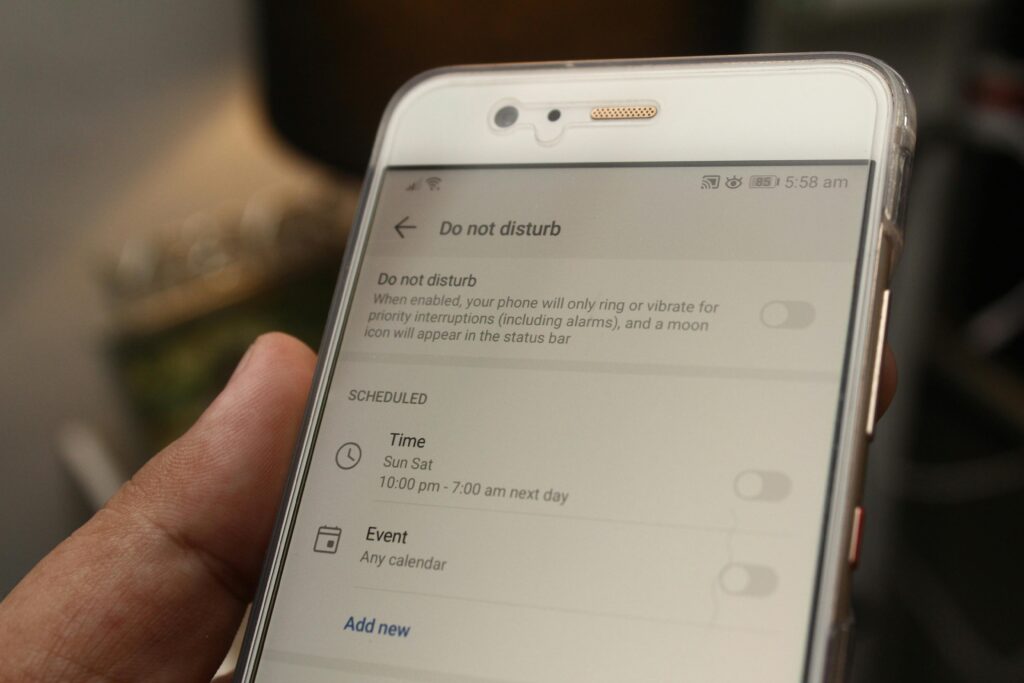
This guide will walk you through everything you need to know about rooting, from the basics to advanced techniques, ensuring you can make an informed decision. We’ll cover:
- What rooting actually means (and how it differs from jailbreaking)
- The benefits of rooting (why power users swear by it)
- The risks involved (and how to minimize them)
- Step-by-step rooting methods (with detailed instructions for different devices)
- Common mistakes and how to avoid them
- FAQs (answering the most pressing questions)
By the end of this guide, you’ll know exactly how to root your Android phone safely—or decide if it’s even worth it for your needs.
What Does Rooting an Android Phone Actually Mean?
Rooting is the process of gaining administrative (superuser) access to your Android device’s operating system. Normally, Android restricts users from modifying core system files to prevent accidental damage or malware attacks. Rooting removes these restrictions, allowing you to:
- Delete pre-installed bloatware (apps you can’t normally uninstall)
- Install custom ROMs (modified versions of Android with extra features)
- Overclock or underclock your CPU (for better performance or battery life)
- Use powerful root-only apps (like Titanium Backup or AdAway)
How Rooting Works (Technical Breakdown)
Android is based on Linux, which uses a permission system where the root user has full control over the system. By default, Android locks this access to prevent security risks. Rooting bypasses this by:
- Unlocking the bootloader – This allows you to install custom software.
- Flashing a custom recovery – Tools like TWRP (Team Win Recovery Project) let you install modified system files.
- Installing a root manager – Apps like Magisk or SuperSU manage which apps get root permissions.
Some manufacturers (like Samsung with Knox) make rooting harder by adding security checks that can void warranties or even permanently trip a security flag (making it impossible to fully revert).
Why Root Your Android Phone? The Biggest Benefits
1. Remove Bloatware (Pre-Installed Apps You Don’t Need)
Manufacturers and carriers often pre-install apps that waste storage, RAM, and battery. Rooting lets you completely uninstall apps like:
- Facebook (pre-installed on many Samsung phones)
- Carrier-branded apps (like Verizon’s “My Verizon” or T-Mobile’s “Device Unlock”)
- Manufacturer bloat (Samsung’s Bixby, Xiaomi’s Mi Apps)
2. Install Custom ROMs (Better Performance & Features)
Stock Android isn’t always the best experience. Custom ROMs like:
- LineageOS (a lightweight, bloat-free Android)
- Pixel Experience (Google Pixel features on non-Pixel phones)
- Resurrection Remix (highly customizable with extra tweaks)
These ROMs can extend your phone’s lifespan by providing newer Android versions even after official support ends.
3. Improve Battery Life & Performance
Rooting allows:
- Underclocking the CPU (for better battery efficiency)
- Greenify (force-hibernates background apps)
- Kernel tweaks (better thermal management for gaming)
4. System-Wide Ad Blocking (No More Ads in Apps or Browsers)
Apps like AdAway modify the hosts file to block ads at the system level—unlike VPN-based ad blockers, which slow down your connection.
5. Full Backup Control (Even for System Apps)
With Titanium Backup, you can:
- Backup all apps + data (including system apps)
- Freeze apps without uninstalling them
- Migrate data between phones easily
6. Advanced Customization (Beyond Launchers & Themes)
- Substratum themes (system-wide dark mode, even on unsupported apps)
- Custom fonts, boot animations, and emojis
- Modify system sounds and notification behaviors
The Risks of Rooting: What Could Go Wrong?
1. Voiding Your Warranty
Most manufacturers void warranties if they detect rooting. Some (like OnePlus) are more lenient, while others (Samsung) may permanently flag your device with Knox.
2. Security Risks (Malware Can Gain Full Access)
Since root access bypasses Android’s security model:
- A malicious app with root permissions can steal passwords, banking info, or even lock your device for ransom.
- Google SafetyNet may fail, blocking apps like Google Pay, Netflix, and banking apps.
3. Bricking Your Phone (Making It Unusable)
A failed root attempt can lead to:
- Soft brick (phone stuck in a boot loop, but recoverable via flashing stock firmware)
- Hard brick (phone completely dead, requiring professional repair)
4. Some Apps Won’t Work (Banking, Streaming, Games)
Apps that detect root (like Pokémon GO, Netflix, or banking apps) may refuse to run. Magisk Hide can sometimes bypass this, but it’s not guaranteed.
How to Root Your Android Phone Safely (Step-by-Step Guide)
Before You Begin: Precautions
- Backup all data (Google Drive, local backup, or Titanium Backup)
- Enable Developer Options (tap Build Number in Settings 7 times)
- Enable OEM Unlocking & USB Debugging (in Developer Options)
- Charge your phone to at least 50% (prevents shutdown during flashing)
Method 1: Rooting with Magisk (Best for Most Devices)
- Download the latest Magisk ZIP (from GitHub)
- Extract your phone’s boot image (from the stock firmware)
- Patch the boot image using Magisk
- Flash the patched image via Fastboot
- Install Magisk Manager to control root permissions
Method 2: One-Click Root Apps (Riskier, but Simpler)
- KingRoot, Framaroot, or Towelroot (works on older devices)
- Higher risk of malware or unstable root access
Method 3: Custom Recovery (TWRP + SuperSU/Magisk)
- Unlock bootloader (varies by manufacturer)
- Flash TWRP recovery
- Install Magisk or SuperSU ZIP from recovery
FAQs About Rooting Android Phones
Q1: Is rooting legal?
Yes, but it may violate warranty terms and some app policies.
Q2: Can I unroot my phone later?
Yes—flash stock firmware or use Magisk’s uninstall option.
Q3: Does rooting make my phone faster?
It can, by removing bloatware and optimizing the system, but improper tweaks may cause instability.
Q4: Will rooting delete my data?
Not if done correctly, but always backup first.
Conclusion: Should You Root Your Android Phone?
Rooting is a powerful but risky process. If you want full control over your device, it’s worth considering—but if you rely on banking apps, warranties, or system stability, you may want to avoid it.
Next Steps:
- Research your specific device (XDA Developers is the best resource)
- Follow a trusted guide (avoid shady one-click root apps)
- Backup everything before starting
If you decide to root, proceed carefully—and enjoy the freedom of a truly unlocked Android experience!

