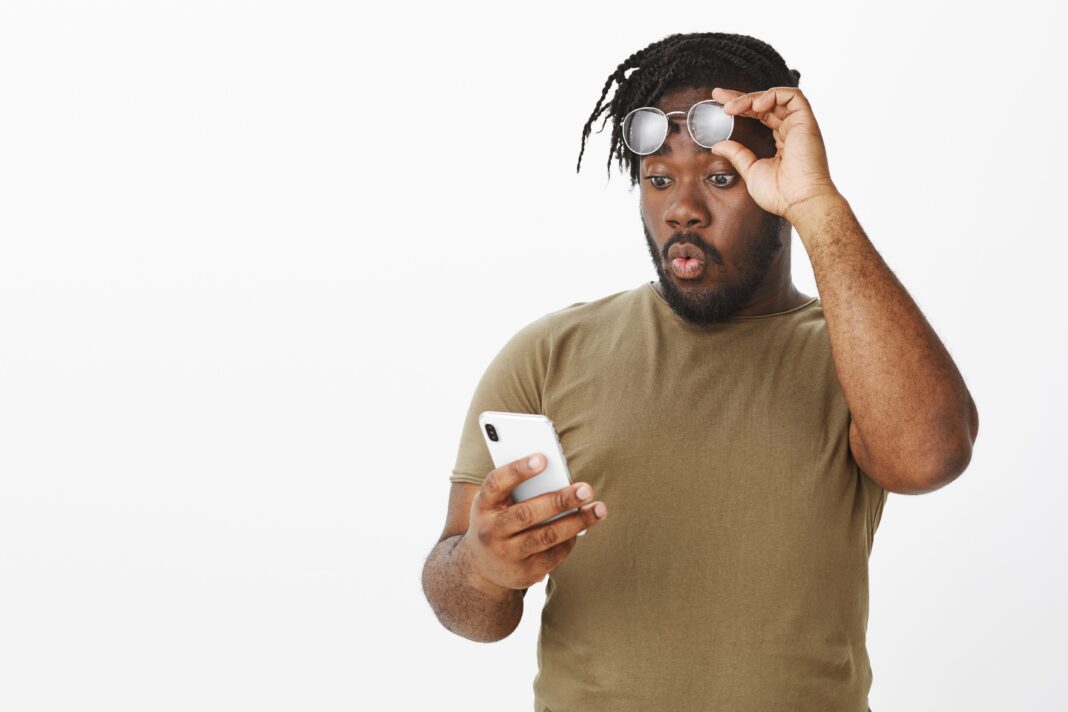Smartphones have become essential tools for communication, work, and entertainment. However, one persistent issue that plagues many users is overheating. An excessively hot phone doesn’t just feel uncomfortable—it can slow down performance, drain the battery faster, and even cause long-term damage.

This guide will explain why smartphones overheat, immediate actions to cool them down, long-term fixes, and advanced troubleshooting methods. Whether you’re dealing with minor warmth or severe overheating, this comprehensive breakdown will help you diagnose and resolve the issue effectively.
Why Do Smartphones Overheat?
Smartphones generate heat naturally due to electrical resistance and energy conversion. However, excessive heat usually indicates an underlying problem. Below are the most common causes:
1. Processor Overload (CPU/GPU Stress)
- Intensive Tasks: High-performance activities like gaming, 4K video recording, or augmented reality apps force the processor to work harder, generating more heat.
- Multitasking: Running multiple apps simultaneously increases CPU usage, leading to faster heat buildup.
- Poor Optimization: Some apps are poorly coded, causing unnecessary CPU strain even during light usage.
2. Poor Ventilation and Heat Dissipation
- Thick Phone Cases: While protective, some cases trap heat and prevent proper airflow.
- Blocked Vents: Some phones have small ventilation gaps that can get clogged with dust or debris.
- Using Phone on Soft Surfaces: Placing your phone on a bed or pillow while gaming or charging restricts heat dissipation.
3. High Ambient Temperatures
- Direct Sunlight: Leaving your phone in a hot car or under the sun significantly raises its internal temperature.
- Hot Environments: Using your phone in extremely warm conditions (e.g., near a stove or heater) accelerates overheating.
4. Background Apps and Processes
- Unnecessary Background Activity: Apps like Facebook, Instagram, and Snapchat often run background processes even when not in use.
- Malware or Bloatware: Some malicious apps or pre-installed software consume excessive resources, increasing heat.
5. Battery-Related Issues
- Fast Charging: While convenient, fast charging generates more heat than standard charging.
- Degraded Battery: Over time, lithium-ion batteries lose efficiency and produce more heat during charging and discharging.
- Faulty Chargers or Cables: Cheap or damaged chargers can cause irregular power flow, leading to overheating.
6. Software and Firmware Problems
- Outdated Operating System: Older software versions may lack optimizations for better thermal management.
- Buggy Updates: Sometimes, new updates introduce performance issues that cause overheating.
7. Hardware Malfunctions
- Failing Cooling Systems: Some high-end phones have built-in heat pipes or vapor chambers; if damaged, they lose efficiency.
- Liquid Damage: Exposure to moisture can corrode internal components, disrupting heat dissipation.
- Manufacturing Defects: Rare cases involve factory flaws in thermal design (e.g., Samsung Galaxy Note7 recall).
Immediate Fixes for an Overheating Smartphone
If your phone is already hot, follow these steps to cool it down quickly and prevent damage:
1. Close Unnecessary Apps
- On Android: Open Recent Apps and swipe away unused applications.
- On iPhone: Double-click the Home button (or swipe up on newer models) and swipe up to close apps.
2. Enable Airplane Mode
- Disabling Wi-Fi, Bluetooth, and mobile data reduces background processes that generate heat.
3. Lower Screen Brightness
- The display is one of the biggest heat sources. Reduce brightness manually or enable auto-brightness.
4. Remove the Phone Case
- Thick or insulating cases trap heat. Removing it helps dissipate warmth faster.
5. Move to a Cooler Environment
- Avoid direct sunlight. If indoors, place your phone near a fan or in an air-conditioned room.
6. Stop Charging Immediately
- If overheating occurs while charging, unplug the device and let it cool before resuming.
7. Avoid Intensive Tasks
- Stop gaming, video streaming, or other heavy tasks until the phone cools down.
Long-Term Solutions to Prevent Overheating
1. Optimize App and System Settings
Identify Power-Hungry Apps
- Android: Go to Settings > Battery > Battery Usage to see which apps consume the most power.
- iPhone: Navigate to Settings > Battery > Battery Health to check app usage.
Restrict Background Activity
- Android: Go to Settings > Apps > [App Name] > Battery > Background Restriction.
- iPhone: Use Settings > General > Background App Refresh to disable unnecessary apps.
Use Lite Versions of Apps
- Apps like Facebook Lite or Twitter Lite consume fewer resources and generate less heat.
2. Improve Charging Habits
- Use the Original Charger – Third-party chargers may not regulate voltage properly, increasing heat.
- Avoid Wireless Charging for Long Periods – Wireless charging generates more heat than wired.
- Charge in Short Bursts – Instead of charging to 100% at once, charge in intervals to reduce heat buildup.
- Keep Battery Between 20% and 80% – Extreme charge levels (0% or 100%) stress the battery, causing more heat.
3. Keep Software Updated
- Install OS Updates – Manufacturers release patches to improve thermal management.
- Update Apps Regularly – Developers optimize apps to run more efficiently over time.
4. Check for Malware and Bloatware
- Run an Antivirus Scan – Use trusted apps like Malwarebytes or Bitdefender to detect harmful processes.
- Uninstall Unnecessary Apps – Some pre-installed apps run background services that increase CPU load.
5. Replace a Failing Battery
- Signs of a Bad Battery:
- Rapid battery drain
- Swelling or physical damage
- Overheating even during light use
- Solution: Visit an authorized service center for a battery replacement.
6. Improve Airflow and Cooling
- Use a Cooling Pad (for Gaming Phones) – Some gaming phones support external cooling fans.
- Avoid Thick Cases During Heavy Use – Switch to a slim case when gaming or recording videos.
- Clean Dust from Ports – Use a soft brush or compressed air to remove debris from charging ports and speakers.
Advanced Troubleshooting for Persistent Overheating
1. Factory Reset (Last Resort)
- If overheating persists after all optimizations, a factory reset may fix hidden software issues.
- Backup data first, then reset via:
- Android: Settings > System > Reset > Factory Data Reset
- iPhone: Settings > General > Reset > Erase All Content and Settings
2. Thermal Paste Replacement (For Tech-Savvy Users)
- Some high-end phones use thermal paste to transfer heat away from the CPU.
- If your phone is old, reapplying thermal paste can improve cooling (requires disassembly).
3. Professional Repair
- If hardware failure is suspected (e.g., damaged heat pipes, faulty motherboard), consult a repair specialist.
FAQs About Smartphone Overheating
Q1: Can overheating permanently damage my phone?
Yes. Prolonged exposure to high temperatures can degrade the battery, warp internal components, and reduce performance.
Q2: Is it normal for phones to get warm during gaming?
Moderate warmth is normal, but if the device becomes too hot to hold or throttles performance, it’s a sign of excessive heat.
Q3: Does dark mode help reduce overheating?
On OLED screens, dark mode reduces power consumption slightly, which can help minimize heat.
Q4: Should I put my phone in the fridge to cool it down?
No! Sudden temperature changes can cause condensation inside the phone, leading to water damage.
Q5: How can I monitor my phone’s temperature?
- Android: Apps like CPU Monitor or AIDA64 provide real-time temperature readings.
- iPhone: Jailbreaking is required for detailed temp monitoring, but Battery Health gives general insights.
Conclusion
Smartphone overheating is a common but manageable issue. By understanding the causes—whether from excessive CPU usage, poor ventilation, or battery problems—you can take the right steps to cool your device and prevent future overheating.
For minor cases, simple fixes like closing apps, lowering brightness, and removing the case work well. For persistent overheating, deeper solutions like battery replacement, software resets, or professional repairs may be necessary.
Have more questions? Share your overheating symptoms below, and we’ll help diagnose the issue!