Android Version Downgrades
Android operating system updates are designed to improve your device’s functionality, but sometimes these updates can cause more problems than they solve. You may find yourself needing to return to a previous Android version for various reasons. This comprehensive guide will walk you through every aspect of the downgrade process with meticulous detail, ensuring you can safely roll back your device’s software while understanding all the implications.
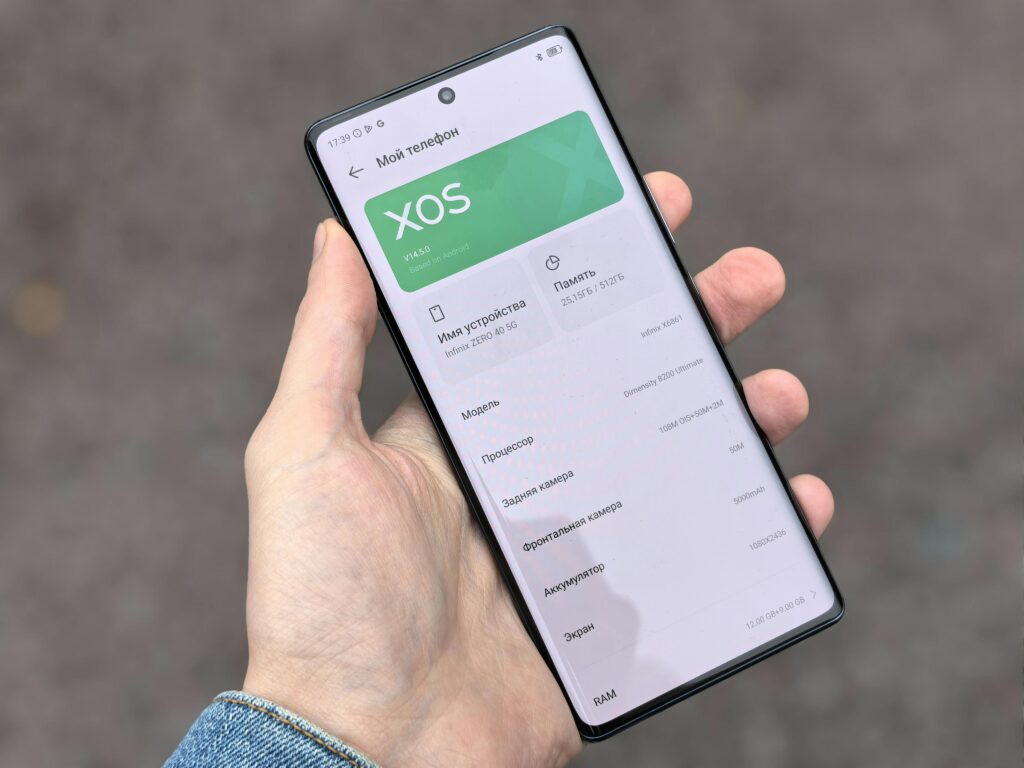
Section 1: Reasons for Downgrading Your Android Version
1.1 Performance Degradation After Updates
Newer Android versions are often optimized for the latest hardware. When installed on older devices, these updates can lead to:
- Noticeable lag in system operations
- Longer app loading times
- General sluggishness in user interface responsiveness
- Increased time for basic tasks like opening the dialer or settings menu
1.2 Battery Life Concerns
Modern Android versions frequently introduce:
- More aggressive background processes
- Additional location services
- Enhanced but battery-intensive features
These can significantly reduce your device’s battery performance, sometimes cutting usage time by 20-30%.
1.3 Software Incompatibility Issues
Certain scenarios where downgrading becomes necessary:
- Mission-critical apps no longer functioning properly
- Business applications with specific version requirements
- Specialized hardware that requires older drivers
- Enterprise software that hasn’t been updated for newer OS versions
1.4 Missing or Changed Features
Some users prefer downgrading because:
- Favorite features were removed in updates
- The user interface changed dramatically
- Customization options were limited in newer versions
- System behavior was altered in ways that disrupt workflows
Section 2: Critical Pre-Downgrade Preparations
2.1 Comprehensive Data Backup Strategies
Google Backup Services:
- Navigate to Settings > System > Backup
- Verify all data categories are selected
- Check backup size and available Google Drive space
- Manually initiate a backup before proceeding
Manual Backup Methods:
- Connect to computer via USB and transfer:
- Photos and videos (DCIM folder)
- Downloads directory
- Documents and PDFs
- Music collections
- Use ADB commands for complete system backup:CopyDownloadadb backup -apk -shared -all -f backup.ab
Application-Specific Backups:
- WhatsApp: Settings > Chats > Chat backup
- SMS: SMS Backup & Restore app
- Call logs: Export via dialer app
- Game progress: Cloud saves or manual transfers
2.2 Device Preparation Checklist
- Charge to at least 80% battery
- Free up minimum 5GB storage space
- Disable all security locks (PIN, pattern, fingerprint)
- Remove SD cards if present
- Note down critical settings (Wi-Fi passwords, etc.)
2.3 Gathering Required Software Tools
For Samsung Devices:
- Latest Odin flashing tool
- Correct USB drivers
- Stock firmware package (4-file version recommended)
For Google Pixel/Nexus:
- Platform-tools package
- Factory image from Google developers site
- Proper USB drivers
For Other Manufacturers:
- Manufacturer-specific flashing tools
- Official firmware downloads
- Community-developed resources from XDA
Section 3: Detailed Downgrade Methods
3.1 Official Manufacturer Methods
Samsung Smart Switch Rollback:
- Connect device to computer
- Select “Emergency software recovery”
- Enter device model and serial number
- Follow on-screen downgrade instructions
OnePlus Rollback Packages:
- Download specific rollback zip
- Place in root of internal storage
- Local upgrade through system updates
- Verify checksum before flashing
3.2 Bootloader-Based Methods
Unlocking Bootloader Process:
- Enable OEM unlocking in developer options
- Connect to computer via USB
- Issue fastboot oem unlock command
- Confirm wipe warning on device
Fastboot Flash Procedure:
- Reboot to bootloader
- Flash each partition individually:CopyDownloadfastboot flash boot boot.img fastboot flash system system.img fastboot flash vendor vendor.img
- Format userdata:CopyDownloadfastboot -w
3.3 Recovery-Based Methods
TWRP Custom Recovery:
- Detailed installation walkthrough
- Partition wiping guide (what to wipe and why)
- Flashing older ROMs safely
- Dealing with potential errors
Stock Recovery Options:
- Using ADB sideload
- Applying update.zip files
- Factory reset implications
Section 4: Post-Downgrade Procedures
4.1 Initial Setup Optimization
- Skip unnecessary setup steps
- Disable automatic updates
- Adjust developer options
- Configure battery optimization settings
4.2 Restoring Your Data
- Google backup restoration process
- Manual file transfers
- Application data recovery techniques
- Verifying data integrity
4.3 System Stabilization
- Recommended first 24-hour usage pattern
- Battery calibration methods
- Memory management adjustments
- Testing critical functionality
Section 5: Troubleshooting Downgrade Issues
5.1 Bootloop Scenarios
- Forced restart procedures
- Recovery mode access variations
- Safe mode troubleshooting
- Last-resort flashing techniques
5.2 Baseband/IMEI Problems
- EFS partition restoration
- NV data backup solutions
- Dealing with invalid IMEI
- Carrier-specific fixes
5.3 Performance Optimization
- Kernel tweaks
- Background process management
- Animation scale adjustments
- Memory management settings
Section 6: Manufacturer-Specific Guides
6.1 Samsung Devices
- Model-specific considerations
- Knox security implications
- Odin flashing deep dive
- Combination firmware usage
6.2 Google Pixel/Nexus
- A/B partition challenges
- Factory image flashing nuances
- Developer preview rollbacks
- Carrier-locked variants
6.3 Chinese OEM Devices
- Mediatek vs Qualcomm approaches
- Authorized service tools
- Deep flash cable requirements
- Bootloader unlock restrictions
Section 7: Long-Term Maintenance
7.1 Preventing Automatic Updates
- Disabling system update services
- Using package disabler apps
- Network-level blocking
- Hosts file modifications
7.2 Security Considerations
- Alternative security measures
- Recommended antivirus solutions
- Browser security extensions
- Network monitoring tools
7.3 Performance Preservation
- Storage management techniques
- RAM optimization methods
- Thermal management
- Battery health preservation
Comprehensive FAQ Section
Q1: How can I verify if downgrading will help my specific issue?
A: Create a checklist of your problems and research if they’re version-specific. Check forums for users with similar devices experiencing the same issues after updating.
Q2: What’s the most common mistake people make when downgrading?
A: Failing to properly back up their persist partition, which can lead to permanent sensor failures on some devices.
Q3: Are there any devices that absolutely cannot be downgraded?
A: Some Huawei devices with locked bootloaders and certain carrier-locked models have irreversible update policies.
Q4: How does downgrading affect device security?
A: You’ll lose security patches, so implement alternative protections like: using a VPN, avoiding suspicious apps, and being cautious with network connections.
Q5: Can downgrading improve gaming performance?
A: Yes, particularly for devices where newer updates introduced thermal throttling or removed GPU driver optimizations.
Q6: What should I do if Play Store stops working after downgrade?
A: You’ll need to install matching version of Google Play Services and clear data for both Play Store and Play Services.
Final Recommendations
Downgrading your Android version is a complex process that requires careful preparation and execution. Always:
- Triple-check firmware compatibility
- Maintain multiple backup copies
- Have contingency plans for potential issues
- Document every step you take
For ongoing support, consider joining device-specific communities where experienced users can provide personalized guidance for your particular model and situation. Remember that while downgrading can solve certain problems, it’s not always the perfect solution – weigh the pros and cons carefully before proceeding.


![Downgrade Google Pixel Android 14 To 13 [ Full Guide 2023 ]](https://i.ytimg.com/vi/G1UjFgdHaq8/hqdefault.jpg)