Designing an accessible app is not just about compliance—it’s about ensuring that every user, regardless of ability, can interact with your product effectively. With over 1.3 billion people worldwide living with some form of disability (World Health Organization), ignoring accessibility means excluding a massive audience. Beyond ethical responsibility, accessibility improves usability for all users, enhances SEO, and reduces legal risks.
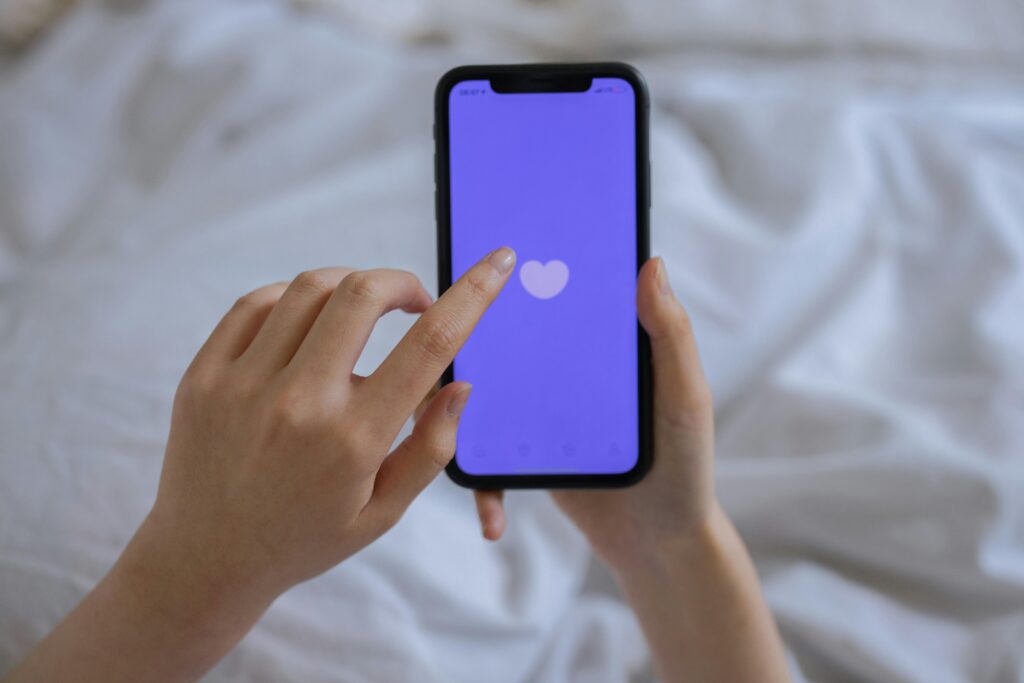
This guide provides a comprehensive, step-by-step approach to building an app that meets accessibility standards, from planning to post-launch testing. We’ll cover design principles, development best practices, common pitfalls, and real-world examples to ensure your app is truly inclusive.
1. Understanding Accessibility in App Design
What Does Accessibility Mean in App Development?
Accessibility in app design ensures that people with disabilities—such as visual, auditory, motor, or cognitive impairments—can use your app without barriers. This includes:
- Screen reader compatibility for blind users.
- Keyboard navigation for those who can’t use touchscreens.
- High-contrast modes for low-vision users.
- Closed captions and transcripts for deaf or hard-of-hearing users.
- Simplified interactions for users with cognitive disabilities.
Why Accessibility Matters
- Legal Compliance: Many countries enforce accessibility laws (e.g., ADA in the U.S., EN 301 549 in the EU). Non-compliance can lead to lawsuits (e.g., Domino’s Pizza case).
- Business Benefits: Accessible apps reach more users, improve brand reputation, and even rank better in search engines.
- Ethical Responsibility: Digital exclusion harms real people—designing accessibly is the right thing to do.
Key Accessibility Standards (WCAG, ADA, Section 508)
The Web Content Accessibility Guidelines (WCAG 2.1) are the gold standard, with three levels:
- Level A (Basic) – Minimum requirements (e.g., alt text for images).
- Level AA (Standard) – Expected for most apps (e.g., sufficient color contrast).
- Level AAA (Advanced) – Highest accessibility (e.g., sign language for videos).
Most apps should aim for WCAG 2.1 AA compliance to meet legal and usability standards.
2. Essential Accessibility Features for Apps
Text and Typography Best Practices
- Font Choice: Use sans-serif fonts (e.g., Arial, Roboto) for better readability.
- Text Size: Minimum 16px for body text, with dynamic scaling (users should be able to zoom up to 200% without layout issues).
- Line Spacing: At least 1.5x the font size for better readability.
- Avoid Justified Text: Ragged-right alignment is easier to read for dyslexic users.
Color and Contrast Guidelines
- Minimum Contrast Ratio:
- 4.5:1 for normal text.
- 3:1 for large text (18pt+ or bold 14pt+).
- Don’t Rely on Color Alone:
- Example: Instead of saying, “Click the red button,” say, “Click the ‘Submit’ button.”
- Dark Mode Support: Helps users with light sensitivity.
Navigation and Interaction Accessibility
- Keyboard Navigation: Every interactive element (buttons, links, forms) should be usable via keyboard (Tab, Enter, Arrow Keys).
- Focus Indicators: Clearly highlight which element is selected (e.g., a blue outline around buttons).
- Touch Target Size: Minimum 48×48 pixels for buttons to accommodate users with motor impairments.
- Avoid Complex Gestures: Swipe actions should have tap alternatives.
Multimedia Accessibility (Videos, Audio, Animations)
- Subtitles & Captions: Required for all video content.
- Transcripts: Provide text versions of audio content.
- Avoid Auto-Playing Media: Can cause seizures (photosensitive epilepsy) or disorientation.
- Animation Controls: Let users reduce motion (e.g., iOS’s “Reduce Motion” setting).
3. Step-by-Step Guide to Building an Accessible App
Step 1: Research and Planning
- Identify User Needs: Conduct surveys or interviews with disabled users.
- Competitor Analysis: Test competing apps with accessibility tools (e.g., VoiceOver, TalkBack).
- Set Accessibility Goals: Decide on WCAG compliance level (A, AA, or AAA).
Step 2: Wireframing and Prototyping
- Design with Accessibility in Mind:
- Place key actions in consistent locations.
- Ensure proper heading hierarchy (H1, H2, H3).
- Test Early with Assistive Tech: Use screen readers during prototyping.
Step 3: Development Best Practices
- Semantic HTML: Use proper tags (
<button>,<nav>,<header>). - ARIA Labels: Improve screen reader understanding (e.g.,
aria-label="Close menu"). - Dynamic Text Scaling: Support system font adjustments (iOS Dynamic Type, Android Scalable Pixels).
- Error Handling: Provide clear error messages (e.g., “Password must be 8 characters”).
Step 4: Testing and Validation
- Automated Testing Tools:
- Axe DevTools (Chrome extension).
- WAVE (Web Accessibility Evaluation Tool).
- Google Lighthouse (Accessibility audits).
- Manual Testing:
- Navigate using only a keyboard.
- Test with real users (blind, deaf, motor-impaired testers).
4. Common Accessibility Mistakes (And How to Fix Them)
Mistake #1: Poor Color Contrast
- Fix: Use tools like WebAIM Contrast Checker to verify ratios.
Mistake #2: Missing Alt Text for Images
- Fix: Always add descriptive alt text (e.g.,
alt="Woman using smartphone with screen reader").
Mistake #3: Inaccessible Forms
- Fix:
- Label every input field (
<label for="email">Email</label>). - Provide clear error messages (e.g., “Invalid email format”).
- Label every input field (
Mistake #4: Keyboard Traps
- Fix: Ensure users can navigate in and out of modals using
EscorTab.
5. Legal and Business Benefits of Accessible Apps
Avoiding Lawsuits
- Companies like Netflix, Target, and Beyoncé’s website have faced ADA lawsuits.
- Compliance = Risk Reduction.
Expanding Your User Base
- 15% of the world has a disability (WHO).
- Elderly users also benefit from accessible design.
SEO Advantages
- Google ranks accessible sites higher (semantic HTML helps crawlers).
6. Frequently Asked Questions (FAQ)
Q: How much does it cost to make an app accessible?
- A: Early integration costs 10x less than retrofitting (Microsoft Study). Budget for accessibility from day one.
Q: Does accessibility slow down app performance?
- A: No—well-coded accessible apps run just as efficiently.
Q: Which accessibility guidelines should I follow?
- A: WCAG 2.1 AA is the global standard.
Q: How do I test my app for accessibility?
- A: Combine automated tools (Axe, WAVE) with manual testing (screen readers, keyboard navigation).
Conclusion
Designing an accessible app is a necessity, not an option. By following WCAG guidelines, testing rigorously, and prioritizing inclusivity, you create a better experience for all users—while avoiding legal risks and expanding your audience.
Call to Action
- Audit your app today using free tools like WAVE or Google Lighthouse.
- Consult accessibility experts if you need a deeper review.

