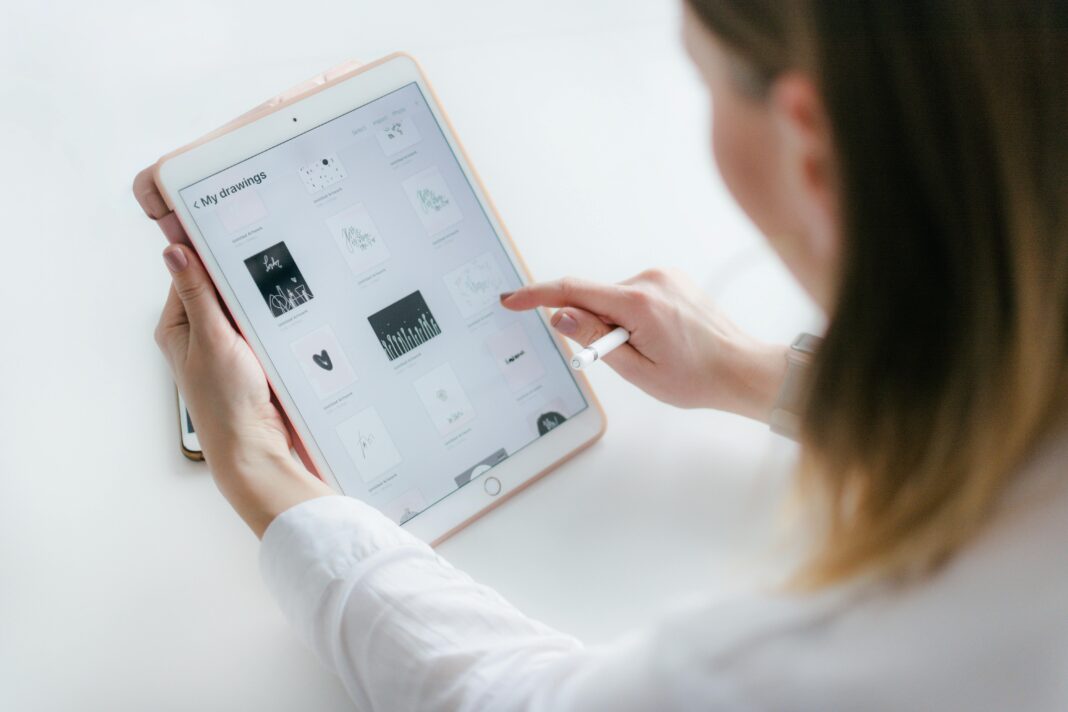Flutter has revolutionized mobile app development by enabling developers to create beautiful, high-performance applications for multiple platforms from a single codebase. Developed by Google and first released in 2017, Flutter has grown into one of the most popular frameworks for cross-platform development, used by companies like Alibaba, BMW, and Google Pay.
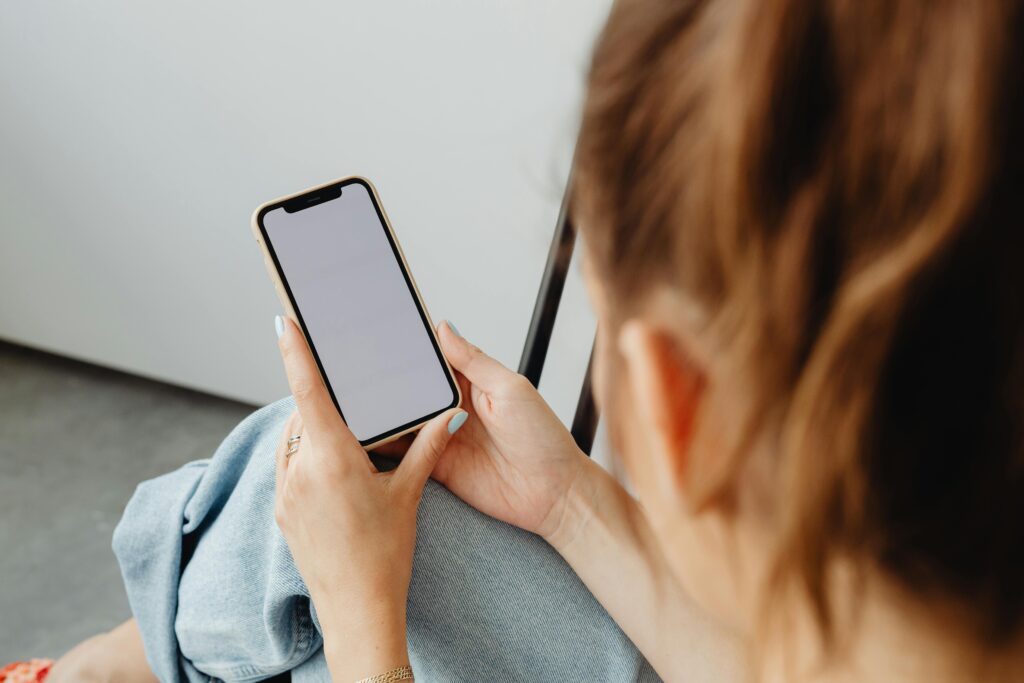
This comprehensive guide will take you from complete beginner to proficient Flutter developer. We’ll cover everything from setting up your development environment to publishing your first app on the App Store and Google Play. Unlike other tutorials that just scratch the surface, we’ll dive deep into each aspect of Flutter development, providing practical examples and professional insights.
1. Understanding Flutter and Its Architecture
What Makes Flutter Unique?
Flutter stands apart from other cross-platform frameworks because of its architectural approach. While React Native and other frameworks use JavaScript bridges to communicate with native components, Flutter takes a completely different approach:
- Skia Graphics Engine: Flutter uses Google’s Skia engine to render widgets directly to the canvas
- Widget-Based Architecture: Everything in Flutter is a widget – from structural elements to styling
- Ahead-of-Time (AOT) Compilation: Flutter apps compile to native ARM code for superior performance
- Just-in-Time (JIT) Compilation: Enables hot reload during development
Flutter Framework Layers
Understanding Flutter’s layered architecture helps you make better development decisions:
- Framework Layer (Dart)
- Foundation library (basic classes and building blocks)
- Widgets library (UI components)
- Rendering layer (layout and painting)
- Engine Layer (C++)
- Skia for 2D graphics
- Dart runtime
- Platform-specific embedders
- Platform Layer
- Android (Java/Kotlin)
- iOS (Objective-C/Swift)
- Web (JavaScript)
When to Choose Flutter
Flutter is particularly well-suited for:
- MVP development needing quick iteration
- Apps requiring custom UI designs
- Projects targeting both mobile platforms simultaneously
- Teams wanting to share code between mobile and web
However, Flutter might not be ideal for:
- Apps requiring extensive platform-specific functionality
- Projects that heavily rely on existing native code
- Apps needing the smallest possible binary size
2. Setting Up Your Development Environment
System Requirements
Before installing Flutter, ensure your system meets these requirements:
For Windows:
- Windows 10 or later (64-bit)
- Minimum 8GB RAM (16GB recommended)
- 1.5GB available disk space
- PowerShell 5.0 or newer
- Git for Windows
For macOS:
- macOS 10.14 (Mojave) or later
- Xcode 12 or higher for iOS development
- Intel or Apple Silicon processor
- 8GB RAM minimum (16GB recommended)
For Linux:
- 64-bit Linux distribution
- GCC toolchain
- libstdc++ 6 or later
- X11 with GLIBC 2.19 or later
Step-by-Step Installation
Windows Installation:
- Download the latest stable Flutter SDK from the official website
- Extract the zip file to your preferred location (e.g., C:\src\flutter)
- Add Flutter to your system PATH:
- Open System Properties > Environment Variables
- Edit the Path variable and add the flutter\bin directory
- Run
flutter doctorin PowerShell or Command Prompt - Install Android Studio for Android development
- Set up the Android emulator or connect a physical device
macOS Installation:
- Download the Flutter SDK for macOS
- Extract the file to your preferred location (e.g., ~/development/flutter)
- Add Flutter to your PATH:bashCopyDownloadexport PATH=”$PATH:`pwd`/flutter/bin”
- Run
flutter doctor - Install Xcode from the App Store
- Install Android Studio for Android development
- Configure the iOS simulator and Android emulator
Configuring Your IDE
While you can use any text editor with Flutter, these IDEs offer the best experience:
Android Studio/IntelliJ:
- Install the Flutter and Dart plugins
- Configure the Flutter SDK path
- Set up device emulators
- Enable Dart support
Visual Studio Code:
- Install the Flutter extension
- Install the Dart extension
- Configure the SDK path in settings
- Set up debugging profiles
Xcode (for iOS development):
- Install the latest stable version
- Accept the license agreement
- Install command line tools
- Set up signing certificates
3. Dart Programming Language Deep Dive
Dart Language Fundamentals
Dart is an object-oriented language optimized for UI development. Key characteristics include:
- Strongly typed but supports type inference
- Single-threaded execution model
- Supports both JIT and AOT compilation
- Garbage-collected memory management
Core Language Concepts
Variables and Types:
dart
Copy
Download
var name = 'Flutter'; // Type inferred as String final version = 3.0; // Runtime constant const apiKey = 'ABC123'; // Compile-time constant int count = 0; double price = 9.99; bool isActive = true; String message = 'Hello';
Control Flow:
dart
Copy
Download
// If-else
if (temperature > 30) {
print('Hot day!');
} else if (temperature > 20) {
print('Pleasant day');
} else {
print('Cold day');
}
// Switch statement
switch (color) {
case 'red':
print('Stop');
break;
case 'green':
print('Go');
break;
default:
print('Unknown');
}
// Loops
for (var i = 0; i < 5; i++) {
print(i);
}
while (condition) {
// Do something
}
do {
// Do something at least once
} while (condition);
Functions:
dart
Copy
Download
// Basic function
int add(int a, int b) {
return a + b;
}
// Arrow syntax for single expression
int multiply(int a, int b) => a * b;
// Named parameters
void configure({String host, int port}) {
// ...
}
// Optional positional parameters
String greet(String name, [String title]) {
return title != null ? 'Hello $title $name' : 'Hello $name';
}
Object-Oriented Programming in Dart
Classes and Objects:
dart
Copy
Download
class Person {
// Instance variables
String name;
int age;
// Constructor
Person(this.name, this.age);
// Named constructor
Person.guest() {
name = 'Guest';
age = 18;
}
// Method
void introduce() {
print('Hi, I\'m $name and I\'m $age years old');
}
}
// Using the class
var person = Person('Alice', 30);
person.introduce();
Inheritance:
dart
Copy
Download
class Animal {
void eat() {
print('Eating...');
}
}
class Dog extends Animal {
void bark() {
print('Barking...');
}
}
var dog = Dog();
dog.eat(); // Inherited method
dog.bark(); // Own method
Mixins:
dart
Copy
Download
mixin Musical {
void playMusic() {
print('Playing music...');
}
}
class Performer {
void perform() {
print('Performing...');
}
}
class Musician extends Performer with Musical {
// Now has both perform() and playMusic()
}
var musician = Musician();
musician.perform();
musician.playMusic();
Asynchronous Programming
Futures:
dart
Copy
Download
Future<String> fetchUserData() {
return Future.delayed(Duration(seconds: 2), () => 'User data');
}
void main() {
print('Fetching user data...');
fetchUserData().then((data) {
print('Received: $data');
});
print('Waiting for data...');
}
Async/Await:
dart
Copy
Download
Future<void> printUserData() async {
try {
var data = await fetchUserData();
print('User data: $data');
} catch (e) {
print('Error: $e');
}
}
Streams:
dart
Copy
Download
Stream<int> countStream(int max) async* {
for (int i = 1; i <= max; i++) {
await Future.delayed(Duration(seconds: 1));
yield i;
}
}
void main() async {
await for (var num in countStream(5)) {
print(num);
}
}
4. Creating Your First Flutter App
Project Structure
When you create a new Flutter project (flutter create my_app), it generates this structure:
Copy
Download
my_app/ ├── android/ - Android-specific files ├── ios/ - iOS-specific files ├── lib/ - Main Dart code │ └── main.dart - Entry point ├── test/ - Test files ├── web/ - Web-specific files ├── pubspec.yaml - Project metadata and dependencies └── README.md
Understanding main.dart
The default main.dart contains:
dart
Copy
Download
import 'package:flutter/material.dart';
void main() {
runApp(const MyApp());
}
class MyApp extends StatelessWidget {
const MyApp({super.key});
@override
Widget build(BuildContext context) {
return MaterialApp(
title: 'Flutter Demo',
theme: ThemeData(
primarySwatch: Colors.blue,
),
home: const MyHomePage(title: 'Flutter Demo Home Page'),
);
}
}
class MyHomePage extends StatefulWidget {
const MyHomePage({super.key, required this.title});
final String title;
@override
State<MyHomePage> createState() => _MyHomePageState();
}
class _MyHomePageState extends State<MyHomePage> {
int _counter = 0;
void _incrementCounter() {
setState(() {
_counter++;
});
}
@override
Widget build(BuildContext context) {
return Scaffold(
appBar: AppBar(
title: Text(widget.title),
),
body: Center(
child: Column(
mainAxisAlignment: MainAxisAlignment.center,
children: <Widget>[
const Text(
'You have pushed the button this many times:',
),
Text(
'$_counter',
style: Theme.of(context).textTheme.headlineMedium,
),
],
),
),
floatingActionButton: FloatingActionButton(
onPressed: _incrementCounter,
tooltip: 'Increment',
child: const Icon(Icons.add),
),
);
}
}
Breaking Down the Components
- main() function: The app entry point that runs the root widget
- MyApp (StatelessWidget): The root widget that sets up the MaterialApp
- MaterialApp: Configures the overall app (theme, routes, title)
- MyHomePage (StatefulWidget): A stateful page that maintains counter state
- Scaffold: Implements basic Material Design layout structure
- AppBar: Top app bar with title
- Center, Column: Layout widgets for positioning other widgets
- Text: Displays text content
- FloatingActionButton: Interactive button that triggers state changes
Running the App
To run your app:
- Connect a device or start an emulator
- Run
flutter runin the terminal - Or use your IDE’s run/debug functionality
The hot reload feature (press ‘r’ in terminal after saving changes) allows you to see changes instantly without restarting the app.
5. Flutter Widgets Deep Dive
Understanding the Widget Tree
Flutter UIs are built as a hierarchy of widgets. The framework recursively walks through this tree to render the UI:
Copy
Download
MaterialApp
└── Scaffold
├── AppBar
├── Center
│ └── Column
│ ├── Text
│ └── Text
└── FloatingActionButton
Widget Categories
Layout Widgets:
Container: Combines common painting, positioning, and sizing widgetsRow,Column: Linear layoutsStack: Layers widgets on top of each otherListView,GridView: Scrollable listsTable: Tabular layoutsFlex,Expanded: Flexible layouts
Styling Widgets:
Padding: Adds space around a widgetDecoratedBox: Applies visual decorationsTransform: Applies transformationsOpacity: Controls transparencyClipRRect: Clips with rounded corners
Input Widgets:
TextField: Text inputCheckbox,Radio: Selection controlsSlider: Range selectionSwitch: Toggle controlForm,FormField: Form management
Assets and Images:
Image: Displays imagesIcon: Shows icons from icon fontsCircleAvatar: Circular avatar/imageFadeInImage: Image with placeholder
Animation Widgets:
AnimatedContainer: Animated version of ContainerHero: Shared element transitionsAnimatedBuilder: Custom animationsTweenAnimationBuilder: Tween-based animations
Building Complex Layouts
Example: Profile Card Layout
dart
Copy
Download
Container(
margin: EdgeInsets.all(16),
decoration: BoxDecoration(
color: Colors.white,
borderRadius: BorderRadius.circular(8),
boxShadow: [
BoxShadow(
color: Colors.black12,
blurRadius: 4,
offset: Offset(0, 2),
),
],
),
child: Column(
crossAxisAlignment: CrossAxisAlignment.start,
children: [
Stack(
alignment: Alignment.bottomLeft,
children: [
Image.network(
'https://example.com/cover.jpg',
height: 150,
width: double.infinity,
fit: BoxFit.cover,
),
Padding(
padding: EdgeInsets.all(16),
child: CircleAvatar(
radius: 40,
backgroundImage: NetworkImage(
'https://example.com/avatar.jpg',
),
),
),
],
),
Padding(
padding: EdgeInsets.only(left: 16, right: 16, top: 16),
child: Text(
'John Doe',
style: TextStyle(
fontSize: 24,
fontWeight: FontWeight.bold,
),
),
),
Padding(
padding: EdgeInsets.all(16),
child: Text(
'Software Developer with 5 years of experience '
'building mobile and web applications.',
),
),
Divider(),
Padding(
padding: EdgeInsets.all(16),
child: Row(
mainAxisAlignment: MainAxisAlignment.spaceAround,
children: [
_buildStat('Posts', '124'),
_buildStat('Followers', '1.2K'),
_buildStat('Following', '356'),
],
),
),
],
),
);
Widget _buildStat(String label, String value) {
return Column(
mainAxisSize: MainAxisSize.min,
children: [
Text(
value,
style: TextStyle(
fontSize: 18,
fontWeight: FontWeight.bold,
),
),
Text(
label,
style: TextStyle(
fontSize: 14,
color: Colors.grey,
),
),
],
);
}
Custom Widgets
Creating reusable custom widgets helps maintain clean code:
dart
Copy
Download
class CustomButton extends StatelessWidget {
final String text;
final VoidCallback onPressed;
final Color color;
const CustomButton({
required this.text,
required this.onPressed,
this.color = Colors.blue,
});
@override
Widget build(BuildContext context) {
return ElevatedButton(
style: ElevatedButton.styleFrom(
backgroundColor: color,
padding: EdgeInsets.symmetric(horizontal: 24, vertical: 12),
shape: RoundedRectangleBorder(
borderRadius: BorderRadius.circular(8),
),
),
onPressed: onPressed,
child: Text(
text,
style: TextStyle(fontSize: 16),
),
);
}
}
// Usage:
CustomButton(
text: 'Submit',
onPressed: () {
print('Button pressed');
},
color: Colors.green,
)
6. State Management in Flutter
Understanding State in Flutter
State refers to any data that can change during the lifetime of a widget. Flutter has two main widget types:
- StatelessWidget: Immutable widgets that don’t store state
- StatefulWidget: Widgets that maintain mutable state
Basic State Management with setState
The simplest way to manage state is using setState in StatefulWidget:
dart
Copy
Download
class CounterApp extends StatefulWidget {
@override
_CounterAppState createState() => _CounterAppState();
}
class _CounterAppState extends State<CounterApp> {
int _count = 0;
void _increment() {
setState(() {
_count++;
});
}
@override
Widget build(BuildContext context) {
return Scaffold(
body: Center(
child: Text('Count: $_count'),
),
floatingActionButton: FloatingActionButton(
onPressed: _increment,
child: Icon(Icons.add),
),
);
}
}
Limitations of setState
While setState works for simple cases, it has drawbacks:
- Doesn’t scale well for complex apps
- Leads to prop drilling (passing state down many widget levels)
- Makes testing difficult
- Hard to share state between different parts of the app
Advanced State Management Solutions
For production apps, consider these solutions:
1. Provider
dart
Copy
Download
// Model class
class CounterModel extends ChangeNotifier {
int _count = 0;
int get count => _count;
void increment() {
_count++;
notifyListeners();
}
}
// In main.dart
void main() {
runApp(
ChangeNotifierProvider(
create: (context) => CounterModel(),
child: MyApp(),
),
);
}
// In widget
class CounterDisplay extends StatelessWidget {
@override
Widget build(BuildContext context) {
return Text(
'Count: ${context.watch<CounterModel>().count}',
);
}
}
class IncrementButton extends StatelessWidget {
@override
Widget build(BuildContext context) {
return FloatingActionButton(
onPressed: () => context.read<CounterModel>().increment(),
child: Icon(Icons.add),
);
}
}
2. Riverpod
dart
Copy
Download
// Provider definition
final counterProvider = StateProvider<int>((ref) => 0);
// Widget using the provider
class CounterApp extends ConsumerWidget {
@override
Widget build(BuildContext context, WidgetRef ref) {
final count = ref.watch(counterProvider);
return Scaffold(
body: Center(
child: Text('Count: $count'),
),
floatingActionButton: FloatingActionButton(
onPressed: () => ref.read(counterProvider.notifier).state++,
child: Icon(Icons.add),
),
);
}
}
3. BLoC Pattern
dart
Copy
Download
// BLoC class
class CounterBloc {
final _counterController = StreamController<int>();
Stream<int> get counterStream => _counterController.stream;
int _count = 0;
void increment() {
_count++;
_counterController.sink.add(_count);
}
void dispose() {
_counterController.close();
}
}
// Widget using BLoC
class CounterApp extends StatefulWidget {
@override
_CounterAppState createState() => _CounterAppState();
}
class _CounterAppState extends State<CounterApp> {
final _bloc = CounterBloc();
@override
void dispose() {
_bloc.dispose();
super.dispose();
}
@override
Widget build(BuildContext context) {
return Scaffold(
body: Center(
child: StreamBuilder<int>(
stream: _bloc.counterStream,
initialData: 0,
builder: (context, snapshot) {
return Text('Count: ${snapshot.data}');
},
),
),
floatingActionButton: FloatingActionButton(
onPressed: _bloc.increment,
child: Icon(Icons.add),
),
);
}
}
Choosing a State Management Solution
| Solution | Complexity | Learning Curve | Scalability | Testing |
|---|---|---|---|---|
| setState | Low | Low | Poor | Difficult |
| Provider | Medium | Medium | Good | Good |
| Riverpod | Medium | Medium | Excellent | Excellent |
| BLoC | High | High | Excellent | Excellent |
For most apps, Riverpod offers the best balance of power and simplicity.
7. Navigation and Routing
Basic Navigation
dart
Copy
Download
// Pushing a new route
Navigator.push(
context,
MaterialPageRoute(builder: (context) => SecondScreen()),
);
// Popping the current route
Navigator.pop(context);
// With arguments
Navigator.push(
context,
MaterialPageRoute(
builder: (context) => DetailScreen(),
settings: RouteSettings(arguments: {'id': 123}),
),
);
// Receiving arguments
final args = ModalRoute.of(context)!.settings.arguments as Map;
Named Routes
Define routes in MaterialApp:
dart
Copy
Download
MaterialApp(
routes: {
'/': (context) => HomeScreen(),
'/details': (context) => DetailScreen(),
},
);
// Navigate using names
Navigator.pushNamed(context, '/details');
Advanced Routing with go_router
For complex navigation scenarios, use the go_router package:
dart
Copy
Download
final router = GoRouter(
routes: [
GoRoute(
path: '/',
builder: (context, state) => HomeScreen(),
),
GoRoute(
path: '/details/:id',
builder: (context, state) {
final id = state.params['id']!;
return DetailScreen(id: id);
},
),
],
);
// Usage
context.go('/details/123');
Bottom Navigation
dart
Copy
Download
class MainScreen extends StatefulWidget {
@override
_MainScreenState createState() => _MainScreenState();
}
class _MainScreenState extends State<MainScreen> {
int _currentIndex = 0;
final _pages = [
HomeScreen(),
SearchScreen(),
ProfileScreen(),
];
@override
Widget build(BuildContext context) {
return Scaffold(
body: _pages[_currentIndex],
bottomNavigationBar: BottomNavigationBar(
currentIndex: _currentIndex,
onTap: (index) {
setState(() {
_currentIndex = index;
});
},
items: [
BottomNavigationBarItem(
icon: Icon(Icons.home),
label: 'Home',
),
BottomNavigationBarItem(
icon: Icon(Icons.search),
label: 'Search',
),
BottomNavigationBarItem(
icon: Icon(Icons.person),
label: 'Profile',
),
],
),
);
}
}
8. Working with APIs and Network Requests
HTTP Requests with http Package
- Add dependency to pubspec.yaml:
yaml
Copy
Download
dependencies: http: ^0.13.4
- Make GET request:
dart
Copy
Download
Future<Post> fetchPost() async {
final response = await http.get(
Uri.parse('https://jsonplaceholder.typicode.com/posts/1'),
);
if (response.statusCode == 200) {
return Post.fromJson(jsonDecode(response.body));
} else {
throw Exception('Failed to load post');
}
}
- Model class:
dart
Copy
Download
class Post {
final int userId;
final int id;
final String title;
final String body;
Post({
required this.userId,
required this.id,
required this.title,
required this.body,
});
factory Post.fromJson(Map<String, dynamic> json) {
return Post(
userId: json['userId'],
id: json['id'],
title: json['title'],
body: json['body'],
);
}
}
Handling API Responses
dart
Copy
Download
FutureBuilder<Post>(
future: fetchPost(),
builder: (context, snapshot) {
if (snapshot.hasError) {
return Text('Error: ${snapshot.error}');
}
if (!snapshot.hasData) {
return CircularProgressIndicator();
}
return Column(
children: [
Text(snapshot.data!.title),
Text(snapshot.data!.body),
],
);
},
)
Advanced Networking with Dio
For more complex networking needs, use the Dio package:
dart
Copy
Download
final dio = Dio();
// GET request
final response = await dio.get('/test?id=12&name=dio');
// POST request
final response = await dio.post(
'/test',
data: {'name': 'dio'},
);
// Interceptors
dio.interceptors.add(InterceptorsWrapper(
onRequest: (options, handler) {
// Add auth token
options.headers['Authorization'] = 'Bearer token';
return handler.next(options);
},
onError: (DioError e, handler) {
// Handle errors
return handler.next(e);
},
));
WebSocket Connections
dart
Copy
Download
final channel = IOWebSocketChannel.connect(
'ws://echo.websocket.org',
);
// Listen to messages
StreamBuilder(
stream: channel.stream,
builder: (context, snapshot) {
return Text(snapshot.hasData ? '${snapshot.data}' : '');
},
)
// Send message
channel.sink.add('Hello!');
// Close connection
channel.sink.close();
9. Data Persistence and Local Storage
Shared Preferences
For simple key-value storage:
dart
Copy
Download
final prefs = await SharedPreferences.getInstance();
// Save data
await prefs.setInt('counter', 10);
await prefs.setString('name', 'John');
await prefs.setBool('isDarkMode', true);
// Read data
final counter = prefs.getInt('counter') ?? 0;
final name = prefs.getString('name');
final isDarkMode = prefs.getBool('isDarkMode') ?? false;
SQLite with sqflite
For relational data:
dart
Copy
Download
// Open database
final database = openDatabase(
join(await getDatabasesPath(), 'my_database.db'),
onCreate: (db, version) {
return db.execute(
'CREATE TABLE items(id INTEGER PRIMARY KEY, name TEXT, value INTEGER)',
);
},
version: 1,
);
// Insert item
await database.insert(
'items',
{'name': 'Item 1', 'value': 10},
conflictAlgorithm: ConflictAlgorithm.replace,
);
// Query items
final List<Map<String, dynamic>> maps = await database.query('items');
// Convert to List<Item>
return List.generate(maps.length, (i) {
return Item(
id: maps[i]['id'],
name: maps[i]['name'],
value: maps[i]['value'],
);
});
ObjectBox (NoSQL)
For high-performance object persistence:
dart
Copy
Download
// Model
@Entity()
class Item {
int id = 0;
String name;
int value;
Item({required this.name, required this.value});
}
// Store
final store = await openStore();
final box = store.box<Item>();
// Put items
final item = Item(name: 'First', value: 10);
final id = box.put(item);
// Query
final query = box.query(Item_.value.greaterThan(5)).build();
final items = query.find();
query.close();
Hive (Lightweight Key-Value)
dart
Copy
Download
// Initialize
await Hive.initFlutter();
await Hive.openBox('myBox');
// Store
final box = Hive.box('myBox');
box.put('name', 'David');
box.put('age', 30);
// Retrieve
final name = box.get('name');
final age = box.get('age');
10. Testing Flutter Applications
Unit Testing
Test individual functions and methods:
dart
Copy
Download
// Function to test
int add(int a, int b) => a + b;
// Test
void main() {
test('adds two numbers', () {
expect(add(2, 3), equals(5));
});
}
Widget Testing
Test UI components:
dart
Copy
Download
void main() {
testWidgets('Counter increments', (WidgetTester tester) async {
await tester.pumpWidget(MyApp());
expect(find.text('0'), findsOneWidget);
expect(find.text('1'), findsNothing);
await tester.tap(find.byIcon(Icons.add));
await tester.pump();
expect(find.text('0'), findsNothing);
expect(find.text('1'), findsOneWidget);
});
}
Integration Testing
Test complete app flows:
dart
Copy
Download
void main() {
IntegrationTestWidgetsFlutterBinding.ensureInitialized();
testWidgets('Full app test', (WidgetTester tester) async {
app.main();
await tester.pumpAndSettle();
// Verify initial state
expect(find.text('Welcome'), findsOneWidget);
// Tap button and verify navigation
await tester.tap(find.text('Login'));
await tester.pumpAndSettle();
expect(find.text('Login Screen'), findsOneWidget);
});
}
Golden Tests
Test visual appearance:
dart
Copy
Download
void main() {
testWidgets('Golden test', (WidgetTester tester) async {
await tester.pumpWidget(MyApp());
await expectLater(
find.byType(MyApp),
matchesGoldenFile('goldens/main_page.png'),
);
});
}
11. Debugging and Performance Optimization
Debugging Tools
- Flutter DevTools Suite:
- Widget inspector
- Performance view
- Memory profiler
- Network profiler
- Logging:
dart
Copy
Download
debugPrint('Current value: $value');
- Breakpoints:
- Set breakpoints in IDE
- Step through code execution
- Inspect variables
Performance Optimization
UI Performance:
- Use
constwidgets where possible - Implement
ListView.builderfor long lists - Avoid unnecessary rebuilds with
constconstructors
Memory Optimization:
- Dispose controllers and streams
- Use
Image.assetfor local images with correct dimensions - Implement pagination for large data sets
CPU Optimization:
- Move expensive computations to isolates
- Debounce rapid events (like search input)
- Cache expensive calculations
12. Publishing Your Flutter App
Android (Google Play Store)
- Configure app signing:
bash
Copy
Download
keytool -genkey -v -keystore ~/upload-keystore.jks -keyalg RSA -keysize 2048 -validity 10000 -alias upload
- Configure gradle.properties:
Copy
Download
storePassword=<password> keyPassword=<password> keyAlias=upload storeFile=/path/to/upload-keystore.jks
- Build app bundle:
bash
Copy
Download
flutter build appbundle
- Create Play Console account and upload bundle
iOS (App Store)
- Create App ID in Apple Developer Portal
- Create provisioning profile
- Configure Xcode project:
- Set bundle identifier
- Configure signing
- Update version and build numbers
- Build archive:
bash
Copy
Download
flutter build ios --release
Then archive in Xcode
- Upload to App Store Connect and submit for review
13. FAQ
1. Is Flutter production-ready?
Yes, Flutter is used by major companies like Google, Alibaba, BMW, and eBay for their production apps. The framework is stable and receives regular updates.
2. How does Flutter compare to native development?
Flutter offers near-native performance with the advantage of single codebase for multiple platforms. While it may not match native performance in all cases, the difference is negligible for most apps.
3. Can I use existing native code with Flutter?
Yes, through platform channels you can integrate existing Java/Kotlin or Objective-C/Swift code with your Flutter app.
4. What’s the learning curve for Flutter?
For developers familiar with object-oriented programming, learning Flutter takes about 2-4 weeks to become productive. Dart is easy to learn for those with JavaScript, Java, or C# experience.
5. How is Flutter’s performance?
Flutter apps typically run at 60fps for most UIs. Performance is comparable to native apps for most use cases, though extremely graphics-intensive apps might see better performance with fully native implementations.
6. Can Flutter access device hardware features?
Yes, through plugins Flutter can access most device hardware including camera, GPS, sensors, Bluetooth, etc. There’s a rich ecosystem of plugins available at pub.dev.
7. How big is a Flutter app’s size?
Release APK sizes are typically about 4-5MB for a minimal Flutter app, compared to 1-2MB for a minimal native Android app. The difference becomes less significant as apps grow in complexity.
8. What companies use Flutter in production?
Major companies using Flutter include Google (Google Ads, Google Pay), Alibaba, BMW, eBay, Tencent, and Capital One.
9. Can Flutter be used for web development?
Yes, Flutter supports web compilation since version 2.0. While it’s not always the best choice for content-heavy websites, it works well for web apps with app-like interfaces.
10. How often is Flutter updated?
Google releases stable versions of Flutter about every 3-4 months, with frequent beta and dev channel releases in between.
14. Conclusion
This comprehensive guide has walked you through every aspect of Flutter development, from setting up your environment to publishing your app. We’ve covered:
- Flutter architecture and Dart language fundamentals
- Widget composition and layout techniques
- State management solutions for apps of all sizes
- Navigation patterns and routing strategies
- Networking and data persistence options
- Testing methodologies and performance optimization
- Publishing to both major app stores
By following these best practices and leveraging Flutter’s rich ecosystem, you can build high-quality, performant apps for multiple platforms from a single codebase. The key to mastering Flutter is consistent practice – start with small projects, gradually increase complexity, and don’t hesitate to explore the vibrant Flutter community for support and inspiration.