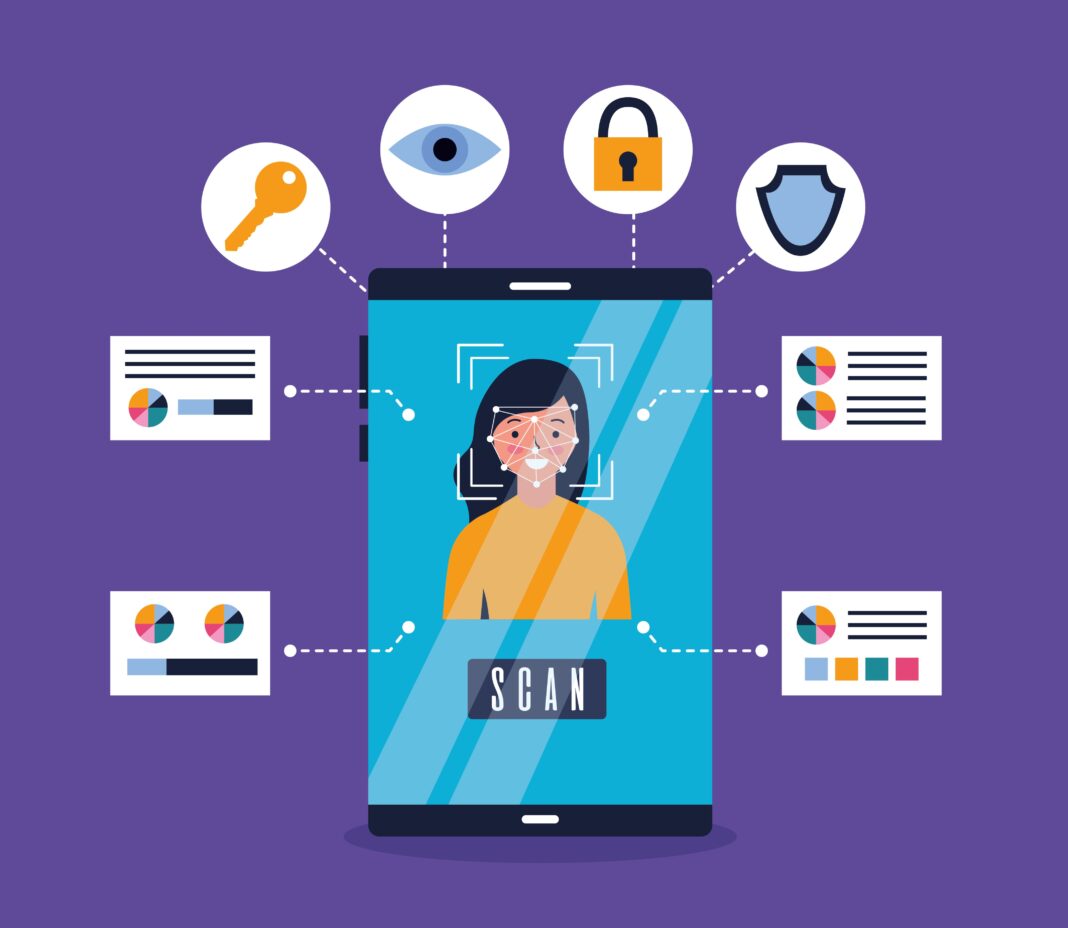Your smartphone is a goldmine of personal and financial data. From banking apps and private messages to stored passwords and biometric data, a compromised phone can lead to identity theft, financial loss, and privacy violations. Hackers use sophisticated techniques—from phishing scams to zero-day exploits—to infiltrate devices.

This guide provides an exhaustive, step-by-step breakdown of the most effective security settings to lock down your phone. We’ll cover built-in protections, third-party tools, and best practices to ensure your device remains hacker-proof.
1. Lock Screen Security: Your First Line of Defense
A weak lock screen is the easiest way for hackers to access your phone. Here’s how to make it impenetrable.
1.1 Use Strong Biometric Authentication
- Fingerprint Scanners: Modern smartphones use capacitive or ultrasonic sensors that are difficult to spoof.
- Facial Recognition: iPhones with Face ID use 3D depth mapping, making it more secure than Android’s basic face unlock.
- Iris Scanning: Found in some Samsung devices, it’s highly secure but less common.
Action Steps:
- Enable multiple biometric methods (fingerprint + face) for redundancy.
- Avoid “Trusted Devices” or “Smart Lock” features that keep your phone unlocked in certain conditions.
1.2 Set a Complex PIN or Password
- Avoid common PINs like *1234, 0000, or 2580* (straight-line patterns).
- Use at least 6 digits or an alphanumeric password with symbols (e.g., S3cur3#2024!).
- Change your PIN every 3-6 months if you suspect exposure.
1.3 Disable Lock Screen Notifications
- Hackers can glean sensitive info from previews of messages, emails, or OTP codes.
- Go to:
- iPhone: Settings > Notifications > Show Previews > “When Unlocked”
- Android: Settings > Apps & Notifications > Notifications > Lock Screen > “Hide Sensitive Content”
Why This Matters:
- 35% of smartphone breaches start with lock screen bypassing (Verizon 2023 Report).
- A stolen phone with a weak PIN can be cracked in under 10 attempts using brute-force tools.
2. Keep Your Software Updated
Outdated software is the #1 cause of security breaches.
2.1 Enable Automatic OS Updates
- iPhone: Settings > General > Software Update > Automatic Updates
- Android: Settings > System > Software Update > Auto-download & Install
Critical Patches:
- Apple and Google release monthly security updates to fix vulnerabilities.
- Delaying updates leaves your phone exposed to zero-day exploits (like Pegasus spyware).
2.2 Update All Apps Regularly
- Malware often spreads through outdated apps (e.g., fake VPN apps with spyware).
- Enable auto-updates in Google Play Store or Apple App Store.
- Manually check for updates weekly for banking, email, and social media apps.
2.3 Remove Unused Apps
- Old apps may contain unpatched security flaws.
- Delete apps you haven’t used in 3+ months.
- Check app permissions before reinstalling.
Real-World Example:
- In 2022, a fake “System Update” app on Android infected 10M devices with ransomware.
3. Two-Factor Authentication (2FA): The Best Hack Prevention
Passwords alone aren’t enough. 2FA adds a critical second layer.
3.1 Best 2FA Methods (Ranked by Security)
- Hardware Security Keys (YubiKey, Google Titan) – Unphishable.
- Authenticator Apps (Google Authenticator, Authy, Microsoft Authenticator).
- SMS-Based Codes – Vulnerable to SIM-swapping attacks.
3.2 How to Enable 2FA on Key Accounts
- Google: *myaccount.google.com > Security > 2-Step Verification*
- Apple: Settings > [Your Name] > Password & Security > Two-Factor Authentication
- Facebook: Settings & Privacy > Settings > Security and Login
Pro Tip:
- Use backup codes and store them in a password manager (not in your notes app).
4. App Permissions: Stop Data Leaks
Many apps collect unnecessary data, increasing hacking risks.
4.1 Audit App Permissions Monthly
- iPhone: Settings > Privacy & Security > [Permission Type]
- Android: Settings > Apps > [App Name] > Permissions
High-Risk Permissions to Restrict:
- Microphone (Can be hijacked for eavesdropping)
- Camera (Spyware can take photos without your knowledge)
- Location (Stalkers or burglars can track your movements)
4.2 Disable “Always Allow” for Location
- Choose “Only While Using” instead.
- Revoke location access for weather, shopping, and social media apps.
Shocking Stat:
- 73% of Android apps share location data with third-party advertisers (Oxford University).
5. Install a Trusted Antivirus App
Mobile malware is skyrocketing—500% increase in 2023 (McAfee).
5.1 Best Antivirus Apps for Phones
- Bitdefender Mobile Security (Best for real-time scanning)
- Norton Mobile Security (Includes Wi-Fi security alerts)
- Malwarebytes (Great for detecting spyware)
5.2 Avoid Fake “Cleaner” & “Booster” Apps
- Apps like “Super Cleaner” or “RAM Optimizer” often contain hidden adware.
- Stick to well-known brands with verified reviews.
6. Secure Your Internet Connection
Public Wi-Fi is a hacker’s playground.
6.1 Always Use a VPN on Public Networks
- NordVPN (Best for speed & security)
- ProtonVPN (No-logs policy, based in Switzerland)
6.2 Disable Auto-Connect to Open Wi-Fi
- Go to:
- iPhone: Settings > Wi-Fi > Ask to Join Networks > Enable
- Android: Settings > Network & Internet > Wi-Fi > Turn off “Auto-connect”
Danger:
- Hackers set up fake “Free Airport Wi-Fi” networks to steal passwords.
7. Bluetooth & NFC Security Risks
Wireless signals can be hijacked.
7.1 Turn Off Bluetooth When Not in Use
- BlueBorne attacks let hackers take full control of your device via Bluetooth.
7.2 Disable NFC for Contactless Payments
- Skimming devices can steal credit card info from NFC signals.
- Enable NFC only during payments.
8. Encrypt Your Phone’s Data
Encryption ensures hackers can’t read your files without your password.
8.1 How to Encrypt Your Phone
- iPhone: Enabled by default if you have a passcode.
- Android: Settings > Security > Encryption & Credentials > Encrypt Phone
Warning:
- If you forget your password, encrypted data is permanently lost.
9. Avoid Phishing & Social Engineering Scams
90% of hacks start with phishing (FBI).
9.1 How to Spot Phishing Attempts
- Fake Emails: “Your Apple ID has been locked!”
- SMS Scams: “Your package delivery failed—click here!”
- Malicious Links: paypa1.com instead of paypal.com
9.2 Never Enter Passwords After Clicking a Link
- Always manually type the website URL (e.g., bankofamerica.com).
10. Regular Backups: Your Last Line of Defense
If hackers wipe or ransom your phone, backups save your data.
10.1 Best Backup Methods
- iCloud/Google Drive (Enable end-to-end encryption)
- Local Backup (Encrypted external SSD or computer)
Backup Schedule:
- Weekly for critical data (photos, contacts).
- Monthly for full device backups.
FAQs
Q1: Can a hacker access my phone if it’s turned off?
- No, but “soft off” modes (like iPhone’s Power Reserve) can still leak data. For extreme security, remove the battery.
Q2: Are iPhones really more secure than Android?
- iPhones have stricter app review, but both can be hacked if settings are weak.
Q3: How do I know if my phone is hacked?
- Signs:
- Rapid battery drain (malware running in background).
- Unusual data usage (spyware uploading your files).
- Strange pop-ups (adware infection).
Final Security Checklist
✅ Enable biometrics + strong PIN
✅ Update OS & apps weekly
✅ Use 2FA (avoid SMS codes)
✅ Restrict app permissions
✅ Install a trusted antivirus
✅ Always use a VPN on public Wi-Fi
✅ Disable Bluetooth/NFC when idle
✅ Encrypt your phone’s storage
✅ Avoid phishing scams
✅ Back up data regularly
Conclusion
Phone hacking is a growing threat, but 90% of attacks can be prevented with the right settings. Start by enabling biometrics, updating software, and activating 2FA. Revisit these settings every 3 months to stay protected.
Call to Action:
🔒 Share this guide with friends & family—many hacks spread through compromised contacts.