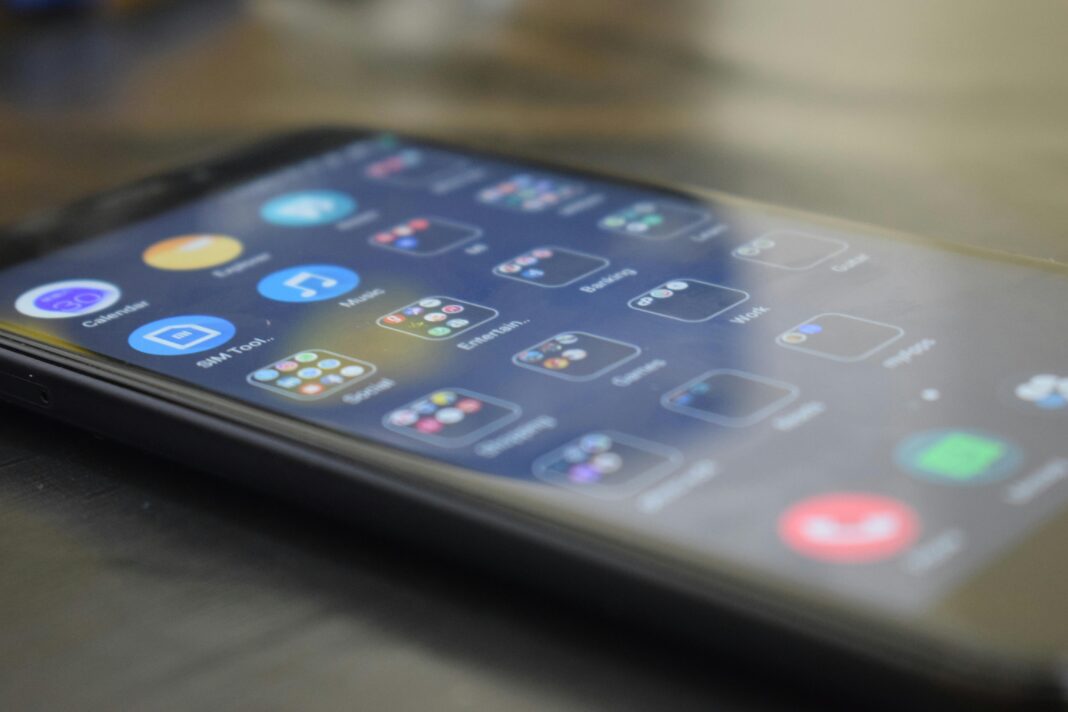Android stands out as the most flexible mobile operating system, offering unparalleled customization options for users who want complete control over their devices. Unlike closed ecosystems like iOS, Android allows deep modifications—from visual overhauls to performance tweaks and privacy enhancements.

For power users, the stock Android experience is often just the beginning. Whether you want to optimize battery life, enhance performance, or completely transform your device’s look and feel, this guide covers every possible customization method, from beginner-friendly tweaks to advanced root modifications.
By the end of this guide, you’ll know how to:
✔ Replace your launcher for a completely revamped home screen
✔ Remove bloatware and reclaim storage & performance
✔ Root your device safely and unlock full system control
✔ Install custom ROMs to get the latest Android versions early
✔ Automate tasks with powerful apps like Tasker
✔ Boost audio quality with system-wide equalizers
✔ Enhance privacy by blocking trackers and ads
1. Custom Launchers: Transform Your Home Screen Experience
Why Use a Custom Launcher?
The default launcher on most Android devices is limited in functionality. Custom launchers like Nova Launcher, Lawnchair, and Niagara provide:
- Complete home screen customization (icon size, grid layout, animations)
- Gesture controls (swipe up for app drawer, double-tap to lock)
- Advanced folder management (stacked folders, hidden apps)
- Dynamic widgets (KLWP for interactive live wallpapers)
Best Launchers for Power Users
- Nova Launcher – The most feature-rich launcher with granular control over every element.
- Lawnchair – A Pixel-like experience with added customization.
- Niagara Launcher – Minimalist, gesture-based navigation for one-handed use.
- Smart Launcher – AI-based app sorting and adaptive themes.
Step-by-Step: Customizing Nova Launcher
- Install Nova Launcher from the Play Store.
- Long-press the home screen → Settings → Desktop to adjust grid size (e.g., 7×7 for more icons).
- Enable “Swipe to open app drawer” for faster access.
- Download an icon pack (e.g., LineX, Whicons) and apply it in Look & Feel.
- Set up gesture shortcuts (e.g., double-tap to turn off the screen).
Pro Tip: Use KLWP for Live Wallpapers
- Install KLWP (Kustom Live Wallpaper Maker).
- Download a preset from the Play Store or create your own.
- Apply it as your wallpaper for dynamic, interactive home screens.
2. Rooting Your Android Device: Risks, Benefits, and How-To
What Does Rooting Do?
Rooting grants superuser access, allowing you to:
✔ Remove pre-installed bloatware (Samsung, Xiaomi, and other brands add unnecessary apps).
✔ Overclock/underclock CPU/GPU for better performance or battery life.
✔ Install system-level mods (Viper4Android, AdAway).
✔ Back up entire apps with data (Titanium Backup).
✔ Flash custom kernels and ROMs.
Risks of Rooting
⚠ Voids warranty (some manufacturers detect root).
⚠ Can brick your device if done incorrectly.
⚠ Security risks (malware can exploit root access).
How to Root Safely (2024 Method)
- Unlock the bootloader (varies by device; check XDA Developers).
- Install TWRP (custom recovery) via Fastboot.
- Flash Magisk (the safest root method) in TWRP.
- Use Magisk Hide to bypass banking app detection.
Best Root Apps
- Greenify – Aggressive battery optimization.
- Titanium Backup – Full app backups.
- AdAway – System-wide ad blocking.
- Viper4Android – Advanced audio enhancements.
3. Custom ROMs: Breathing New Life into Old Devices
What Are Custom ROMs?
Custom ROMs are modified versions of Android, offering:
✔ Newer Android versions before official updates.
✔ Better performance & battery life.
✔ Extra features (custom theming, gestures).
Best Custom ROMs in 2024
| ROM | Best For |
|---|---|
| LineageOS | Stability, near-stock experience |
| Pixel Experience | Pixel-like UI on any device |
| Evolution X | Heavy customization |
| Corvus OS | Gaming optimizations |
How to Install a Custom ROM
- Unlock bootloader (erases data, so back up first).
- Flash TWRP recovery.
- Download ROM & GApps (Google Apps).
- Wipe system, data, cache.
- Flash ROM & GApps in TWRP.
- Reboot & set up.
4. ADB Tweaks: Advanced Customization Without Root
What Can You Do with ADB?
- Disable bloatware (
adb shell pm uninstall --user 0 com.package.name). - Force higher refresh rates (e.g., 90Hz on unsupported phones).
- Change animation speeds (
adb shell settings put global animator_duration_scale 0.5).
Step-by-Step ADB Setup
- Enable Developer Options (tap Build Number 7 times).
- Turn on USB Debugging.
- Install ADB on PC (Windows/Mac/Linux).
- Connect phone & authorize debugging.
- Run commands in Terminal.
5. Theming: Full UI Customization (Substratum, Repainter, Monet)
Substratum (Root Required)
- Apply system-wide themes.
- Change fonts, icons, accent colors.
- Enable pitch-black AMOLED modes.
Repainter (No Root, Android 12+)
- Customize Material You colors.
- Force dark mode on all apps.
6. Tasker: Automate Everything
What Can Tasker Do?
- Auto-enable DND at work.
- Send automatic SMS replies when driving.
- Change brightness based on time of day.
Example Task: “Turn on Wi-Fi at Home”
- Create a new profile → Location.
- Set trigger radius (e.g., 100m from home).
- Add task: “Wi-Fi → On”.
7. Kernel Tweaking for Performance & Battery
Best Custom Kernels
- ElementalX (Balanced performance/battery).
- Franco Kernel (Battery-focused).
- SmartPack (Overclocking support).
How to Flash a Kernel
- Back up current kernel.
- Flash via TWRP.
- Use Kernel Adiutor to tweak settings.
8. Privacy & Security Tweaks
Block Trackers
- TrackerControl (No root needed).
- RethinkDNS (Firewall + DNS control).
Disable Google Tracking
- Settings → Location → App Permissions → Deny tracking.
9. Audio Mods: Viper4Android & Dolby Atmos
Viper4Android (Root)
- Bass boost, clarity enhancements.
- Surround sound virtualization.
Dolby Atmos Ports
- Improves spatial audio on any device.
10. FAQ
Q: Can I unroot after rooting?
A: Yes, flash stock firmware or use Magisk’s uninstaller.
Q: Will rooting break OTA updates?
A: Yes, you’ll need to manually flash updates.
Q: Is ADB safe?
A: Yes, if you use correct commands.
Final Thoughts
Android customization is about making your device truly yours. Start with simple tweaks (launchers, ADB), then explore root and ROMs for full control.
Next Steps:
- Join XDA Developers for device-specific guides.
- Experiment with one tweak at a time.
- Always back up before making system changes.
This guide covers everything a power user needs—now go customize!