iPhones are well-built devices, but they aren’t immune to issues. Whether you own the latest iPhone 15 or an older model like the iPhone 8, you may encounter problems like rapid battery drain, overheating, unresponsive touchscreens, or connectivity failures.
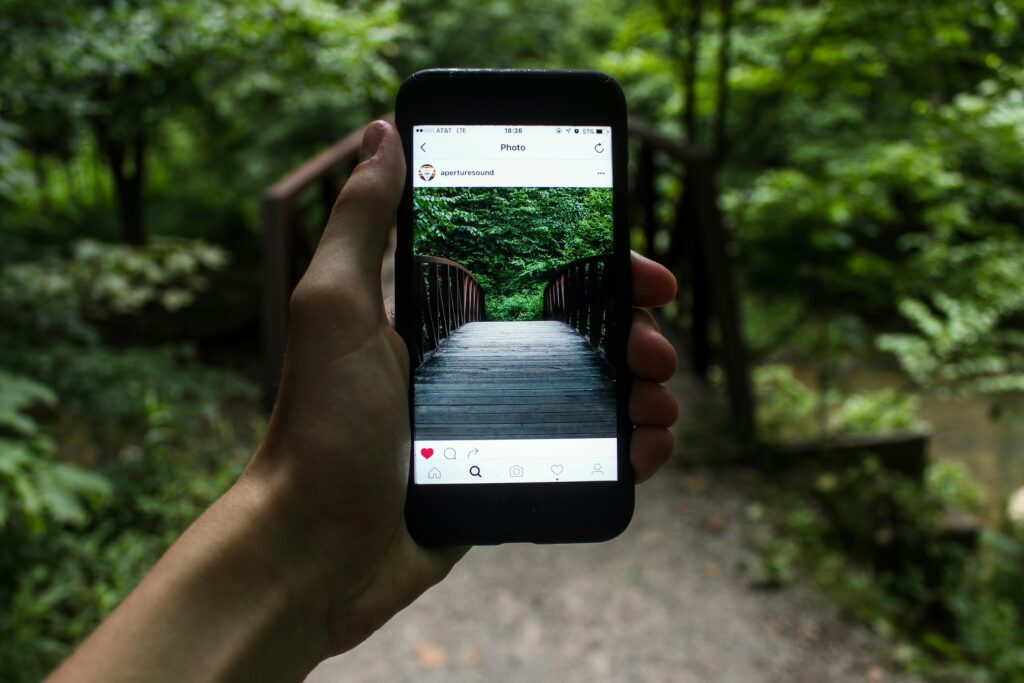
This guide provides detailed, step-by-step solutions for the most common iPhone issues. Instead of vague suggestions, we’ll explain exactly why these problems occur and how to fix them—whether through software tweaks, settings adjustments, or hardware repairs.
1. iPhone Battery Draining Too Fast (Causes & Fixes)
One of the most frequent complaints among iPhone users is rapid battery drain. If your iPhone dies too quickly, here’s what could be causing it and how to fix it.
Why Does My iPhone Battery Die So Fast?
A. Background App Activity
Many apps continue running in the background, consuming power even when you’re not using them. Social media apps (Facebook, Instagram, TikTok) and email clients (Gmail, Outlook) are notorious for this.
B. Outdated iOS Version
Apple releases updates to fix bugs, including battery optimization issues. Running an old iOS version can lead to poor battery performance.
C. Poor Battery Health
All lithium-ion batteries degrade over time. If your iPhone’s maximum capacity is below 80% (check in Settings > Battery > Battery Health), it’s time for a replacement.
D. High Screen Brightness & Auto-Lock Settings
Keeping your screen at maximum brightness or setting a long auto-lock delay (e.g., 5 minutes instead of 30 seconds) drains the battery faster.
E. Weak Cellular Signal
When your iPhone struggles to maintain a strong signal (e.g., in areas with poor reception), it uses more power to stay connected.
F. Rogue Apps & Software Glitches
Some apps have memory leaks or bugs that cause excessive battery usage. iOS itself can sometimes have battery-draining bugs after an update.
How to Fix iPhone Battery Drain (Step-by-Step Solutions)
Fix 1: Disable Background App Refresh
- Go to Settings > General > Background App Refresh.
- Turn it off completely or disable it for non-essential apps.
Fix 2: Check Battery Usage by Apps
- Navigate to Settings > Battery.
- See which apps consume the most power.
- If an app is using too much battery, restrict its background activity or delete it.
Fix 3: Lower Screen Brightness & Reduce Auto-Lock Time
- Set brightness to 50% or lower (or enable Auto-Brightness in Settings > Accessibility > Display & Text Size).
- Change Auto-Lock to 30 seconds or 1 minute (Settings > Display & Brightness > Auto-Lock).
Fix 4: Update iOS
- Go to Settings > General > Software Update.
- Install the latest iOS version to fix battery-draining bugs.
Fix 5: Enable Low Power Mode
- This reduces background activity and extends battery life.
- Activate it in Settings > Battery > Low Power Mode or via Control Center.
Fix 6: Reset All Settings (If Nothing Works)
- If battery drain persists, reset settings (this won’t delete data).
- Go to Settings > General > Reset > Reset All Settings.
Fix 7: Replace the Battery (If Health is Below 80%)
- If Battery Health shows “Service Recommended,” visit an Apple Store or authorized repair shop.
- Third-party battery replacements are cheaper but may lack optimization.
2. iPhone Overheating (Why It Happens & How to Cool It Down)
An overheating iPhone can slow down performance, shut off unexpectedly, or even suffer permanent damage. Here’s how to fix it.
Why Does My iPhone Get So Hot?
A. Intensive Usage (Gaming, Video Recording, GPS Navigation)
- Demanding tasks like gaming (Genshin Impact, Call of Duty Mobile) or 4K video recording push the processor, generating heat.
B. Direct Sunlight or Hot Environments
- Leaving your iPhone in a hot car, near a heater, or under direct sunlight can cause overheating.
C. Faulty Charger or Cable
- Non-Apple or cheap chargers can overheat the battery.
- Wireless charging generates more heat than wired charging.
D. Software Bugs or Background Processes
- A stuck process (e.g., an app freezing in the background) can cause excessive CPU usage.
E. Poor Ventilation (Using a Thick Case)
- Some cases trap heat, preventing proper cooling.
How to Fix an Overheating iPhone
Fix 1: Stop Intensive Tasks & Let It Cool Down
- Close all apps and leave the iPhone in a cool place for 10-15 minutes.
Fix 2: Remove the Case (If Overheating Persists)
- Thick or insulating cases prevent heat dissipation.
Fix 3: Avoid Fast Charging in Hot Conditions
- Use a 5W charger instead of a 20W fast charger if the iPhone gets too hot.
Fix 4: Update iOS
- Overheating bugs are often fixed in software updates.
Fix 5: Force Restart (If Frozen Due to Overheating)
- iPhone 8 & Later: Press Volume Up > Volume Down > Hold Side Button until the Apple logo appears.
- iPhone 7/7 Plus: Hold Volume Down + Power Button for 10 seconds.
- iPhone 6s & Earlier: Hold Home + Power Button until it restarts.
Fix 6: Check for Malware (Rare but Possible)
- iPhones can get malware from sketchy apps or websites.
- Reset the iPhone or restore via iTunes if suspicious behavior continues.
Fix 7: Hardware Inspection (If Overheating is Frequent)
- If the iPhone overheats without heavy usage, the battery or logic board may be faulty.
- Visit an Apple Store or authorized repair center.
3. iPhone Won’t Turn On or Keeps Freezing (Full Fix Guide)
A completely unresponsive iPhone can be alarming. Here’s how to revive it.
Why Won’t My iPhone Turn On?
A. Dead Battery (Not Charging Properly)
- A drained battery may need 30+ minutes of charging before turning on.
B. Software Crash (Requires Force Restart)
- iOS can freeze due to a system error.
C. Hardware Damage (Drops, Water Exposure, Power Surge)
- Physical damage can prevent the iPhone from booting.
D. Storage Full (No Space for iOS to Operate)
- If storage is completely full, the iPhone may not turn on.
How to Fix an iPhone That Won’t Turn On
Fix 1: Force Restart (First Step for Frozen iPhones)
- Follow the steps above based on your iPhone model.
Fix 2: Charge for at Least 30 Minutes
- Use an Apple-certified cable and charger.
- Try a different power outlet.
Fix 3: Check for Physical Damage
- Look for water damage indicators (inside SIM tray or charging port).
- If dropped, internal components may be damaged.
Fix 4: Restore via iTunes/Finder (DFU Mode for Severe Cases)
- Connect to a computer and open iTunes (Windows) or Finder (Mac).
- Force restart into Recovery Mode.
- Select Restore (this erases all data).
Fix 5: Professional Repair (If Nothing Works)
- If the iPhone still won’t turn on, the logic board, battery, or charging port may need replacement.
4. Wi-Fi & Bluetooth Not Working (Complete Troubleshooting)
Why Won’t My iPhone Connect to Wi-Fi?
A. Router Issues (Not iPhone’s Fault)
- Restart your router.
B. iOS Network Glitch
- Reset network settings.
C. Weak Signal or Interference
- Move closer to the router.
D. IP Address Conflict
- Renew DHCP lease in Wi-Fi settings.
How to Fix Wi-Fi & Bluetooth Problems
Fix 1: Forget & Reconnect Wi-Fi Network
- Go to Settings > Wi-Fi, tap (i), then Forget This Network. Reconnect.
Fix 2: Reset Network Settings
- Settings > General > Reset > Reset Network Settings.
Fix 3: Update iOS
- New updates often fix connectivity bugs.
Fix 4: Check Router Settings
- Ensure 5GHz/2.4GHz bands are properly configured.
Fix 5: Bluetooth Pairing Issues?
- Forget the device and re-pair it.
FAQ Section
Q: How do I know if my iPhone battery needs replacement?
A: Go to Settings > Battery > Battery Health. If maximum capacity is below 80%, replace it.
Q: Why does my iPhone keep restarting randomly?
A: It could be a software crash, faulty battery, or logic board issue. Try updating iOS or restoring via iTunes.
Q: Can I fix water damage on my iPhone?
A: Turn it off immediately, dry it with silica gel, and take it to a repair shop. Do NOT charge it.
Q: Why is my iPhone so slow after an update?
A: iOS reindexes files after updates. Wait 24-48 hours. If still slow, reset all settings.
Final Thoughts
Most iPhone problems have simple fixes, but some require professional help. If your iPhone still doesn’t work after troubleshooting, visit an Apple Store or authorized service center.

