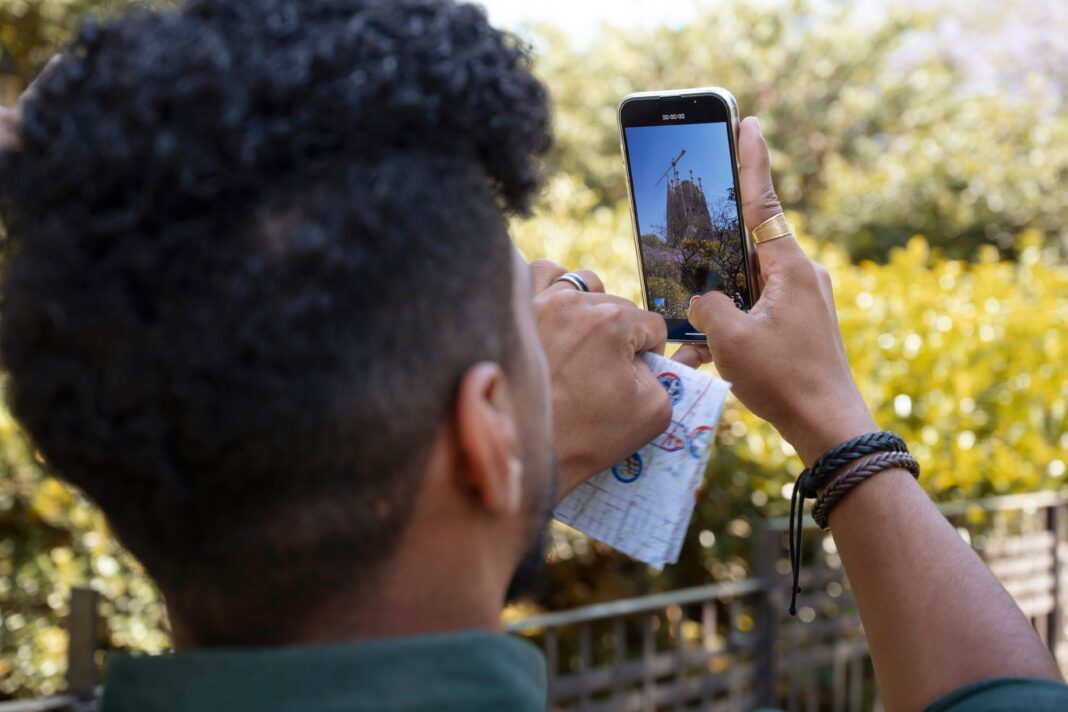Night photography with a smartphone can be incredibly rewarding, but it requires a deep understanding of camera settings, lighting conditions, and post-processing techniques. Unlike DSLRs or mirrorless cameras, smartphones have smaller sensors, making low-light photography more challenging. However, modern smartphones now feature advanced computational photography, manual controls, and AI-powered enhancements that allow stunning night shots when used correctly.

This guide will take you through every critical aspect of smartphone night photography, from fundamental settings to professional-level techniques. Whether you’re a beginner or an experienced photographer, these insights will help you capture breathtaking nightscapes, cityscapes, astrophotography, and more—without needing expensive equipment.
1. Understanding the Challenges of Night Photography on Smartphones
Smartphone cameras face several limitations in low-light conditions due to their hardware constraints. Here’s a breakdown of the main challenges and how they affect your photos:
1.1 Sensor Size and Light Sensitivity
- Smartphone sensors are tiny compared to dedicated cameras, meaning they capture far less light.
- Smaller pixels struggle to gather enough light, leading to noise (graininess) in images.
- High-end smartphones (like the iPhone 15 Pro, Samsung Galaxy S23 Ultra, and Google Pixel 8 Pro) use pixel-binning (combining pixels) to improve low-light performance.
1.2 Noise and Grain in Low Light
- Noise appears as random speckles, especially in shadow areas.
- Caused by high ISO settings—the camera’s sensitivity to light. Higher ISO = more noise.
- Smartphones use noise reduction algorithms, but over-processing can make images look soft.
1.3 Motion Blur and Slow Shutter Speeds
- In low light, the camera needs a longer exposure (slower shutter speed) to capture enough light.
- Handheld shots often result in blur due to slight movements.
- Tripods or stabilization techniques are essential for sharp night photos.
1.4 Dynamic Range Limitations
- Night scenes often have extreme contrasts (bright lights vs. dark shadows).
- Smartphones may clip highlights (overexposed lights) or lose shadow detail.
- Shooting in RAW and editing in post can help recover lost details.
2. Essential Camera Settings for Night Photography
To get the best results, you must take control of your smartphone’s camera settings. Here’s a detailed breakdown of the most important adjustments:
2.1 Using Manual (Pro) Mode for Full Control
Most flagship smartphones now offer a Pro or Manual mode, allowing adjustments similar to a DSLR.
ISO Settings
- What it does: Controls the camera’s sensitivity to light.
- Best practice: Start at the lowest ISO (50–100) to minimize noise.
- When to increase ISO: Only when necessary (e.g., handheld shots without a tripod).
- Maximum usable ISO: Depends on your phone. Newer models handle ISO 800–1600 well, while older ones may get noisy beyond ISO 400.
Shutter Speed
- What it does: Determines how long the sensor is exposed to light.
- Best settings for night:
- Handheld: 1/10s to 1/4s (with stabilization).
- Tripod: 1s to 10s (for long exposures).
- Astrophotography: 15–30s (requires a tripod).
- Risk of motion blur: The slower the shutter, the more stable your phone must be.
Focus Mode
- Autofocus struggles in low light. Use manual focus if available.
- Tap to focus on the brightest part of the scene (e.g., a streetlight).
- For astrophotography: Set focus to infinity (∞) if your phone allows it.
White Balance
- Auto white balance can misjudge night scenes, making them too warm or cool.
- Recommended settings:
- “Daylight” (5000–5500K) for natural tones.
- “Tungsten” (3200K) for city lights.
- Custom Kelvin adjustment for precise control.
2.2 Night Mode (Computational Photography)
Many smartphones now have a dedicated Night Mode (e.g., iPhone Night Mode, Google Night Sight, Samsung Bright Night).
- How it works: Takes multiple exposures and blends them for better brightness and detail.
- Best for: Handheld shots where a tripod isn’t available.
- Limitations:
- Can over-process images, making them look unnatural.
- Not ideal for moving subjects (can cause ghosting).
2.3 RAW vs. JPEG: Which is Better for Night Shots?
| Feature | JPEG | RAW |
|---|---|---|
| File Size | Small (compressed) | Large (uncompressed) |
| Editing Flexibility | Limited (loses shadow/highlight detail) | Full control over exposure, colors, and noise |
| Best For | Quick sharing | Professional editing |
Recommendation: Shoot in RAW + JPEG if your phone supports it. Use RAW for serious editing and JPEG for social media.
3. Advanced Techniques for Professional-Level Night Shots
3.1 Using a Tripod for Long Exposures
- Why it’s essential: Eliminates camera shake, allowing ultra-long exposures.
- Best tripods for smartphones:
- Joby GorillaPod (flexible grip)
- Manfrotto PIXI Mini (sturdy)
- Ulanzi ST-06 (compact and lightweight)
Alternative stabilization methods:
- Place your phone on a solid surface (bench, rock, ledge).
- Use a bean bag or sandbag for stability.
- Trigger the shutter with a timer or Bluetooth remote to avoid touching the phone.
3.2 Long Exposure Photography (Light Trails, Star Photos)
- Light Trails (Cars, Traffic):
- Shutter speed: 2–10 seconds.
- Shoot from an elevated position (bridge, rooftop).
- Astrophotography (Stars, Milky Way):
- Shutter speed: 15–30 seconds (depends on focal length).
- Use a star-tracking app (e.g., Star Walk 2) to locate constellations.
3.3 Exposure Compensation for Balanced Shots
- Problem: Bright lights (streetlamps, neon signs) can blow out highlights.
- Solution: Lower exposure compensation (-0.5 to -1.0 EV) to preserve details.
3.4 HDR Mode for High-Contrast Scenes
- When to use: Scenes with extreme light differences (sunset + city lights).
- How it works: Takes multiple exposures and blends them.
- Caution: Can introduce ghosting if subjects move.
4. Best Third-Party Apps for Night Photography
While stock camera apps are improving, third-party apps offer more manual control:
4.1 Adobe Lightroom Mobile (iOS/Android)
- Pros:
- Full manual controls (ISO, shutter speed, focus).
- RAW shooting and advanced editing.
- Presets for quick enhancements.
- Best for: Serious photographers who edit on the go.
4.2 ProCam X (iOS) / Manual Camera (Android)
- Pros:
- More precise manual controls than stock apps.
- Long exposure modes.
- Best for: Users who want DSLR-like adjustments.
4.3 NightCap Camera (iOS)
- Pros:
- Specialized for low-light and astrophotography.
- Star Trail mode for long exposures.
- Best for: Astrophotography enthusiasts.
5. Post-Processing Night Photos for Maximum Impact
5.1 Noise Reduction Techniques
- Lightroom Mobile: Use the “Denoise” slider (AI-powered).
- Topaz Denoise AI: More advanced noise reduction for extreme cases.
5.2 Enhancing Shadows and Highlights
- Recover shadows: Brighten dark areas without introducing noise.
- Tame highlights: Prevent blown-out lights.
5.3 Sharpening and Clarity Adjustments
- Avoid over-sharpening: Can amplify noise.
- Use masking in Lightroom to sharpen only key areas.
6. Common Night Photography Mistakes & How to Fix Them
| Mistake | Solution |
|---|---|
| Blurry photos (handheld shake) | Use a tripod or Night Mode |
| Too much noise (high ISO) | Lower ISO, use tripod for longer exposure |
| Overexposed lights | Reduce exposure compensation (-0.5 to -1.0 EV) |
| Unnatural-looking Night Mode shots | Disable Night Mode for more control |
FAQ: Smartphone Night Photography Questions Answered
Q1: Can I take good night photos without a tripod?
Yes! Use Night Mode or stabilize your phone against a solid surface.
Q2: Which smartphones have the best night photography?
- Google Pixel 8 Pro (best computational photography)
- iPhone 15 Pro Max (great Night Mode)
- Samsung Galaxy S23 Ultra (versatile manual controls)
Q3: How do I reduce noise in night photos?
- Shoot at low ISO (100–400).
- Use tripod + long exposure instead of high ISO.
- Apply AI noise reduction in Lightroom or Topaz Denoise AI.
Conclusion: Mastering Smartphone Night Photography
Night photography with a smartphone is no longer just a compromise—it’s a powerful creative tool when you know how to use it. By mastering manual controls, stabilization techniques, and post-processing, you can capture stunning low-light images that rival professional cameras.
Next Steps:
- Experiment with different settings (ISO, shutter speed, focus).
- Invest in a small tripod for long exposures.
- Shoot in RAW for better editing flexibility.
- Practice in different lighting conditions (cityscapes, astro, portraits).
With patience and practice, you’ll unlock the full potential of your smartphone’s camera—even in the darkest environments. Happy shooting!