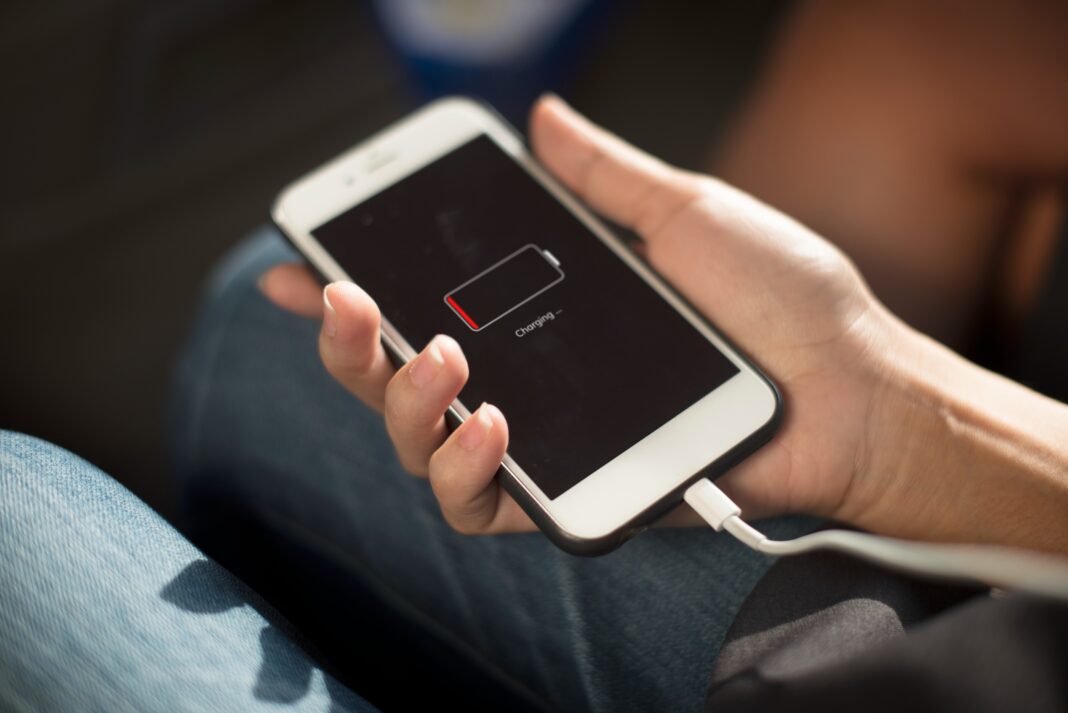Few things are as frustrating as watching your phone’s battery percentage drop rapidly when you need it most. Whether you rely on your smartphone for work, staying connected, or entertainment, a fast-draining battery can disrupt your entire day.
The problem isn’t always a faulty battery—many factors contribute to excessive power consumption. From background apps and screen settings to poor network signals and outdated software, several hidden culprits could be shortening your battery life.
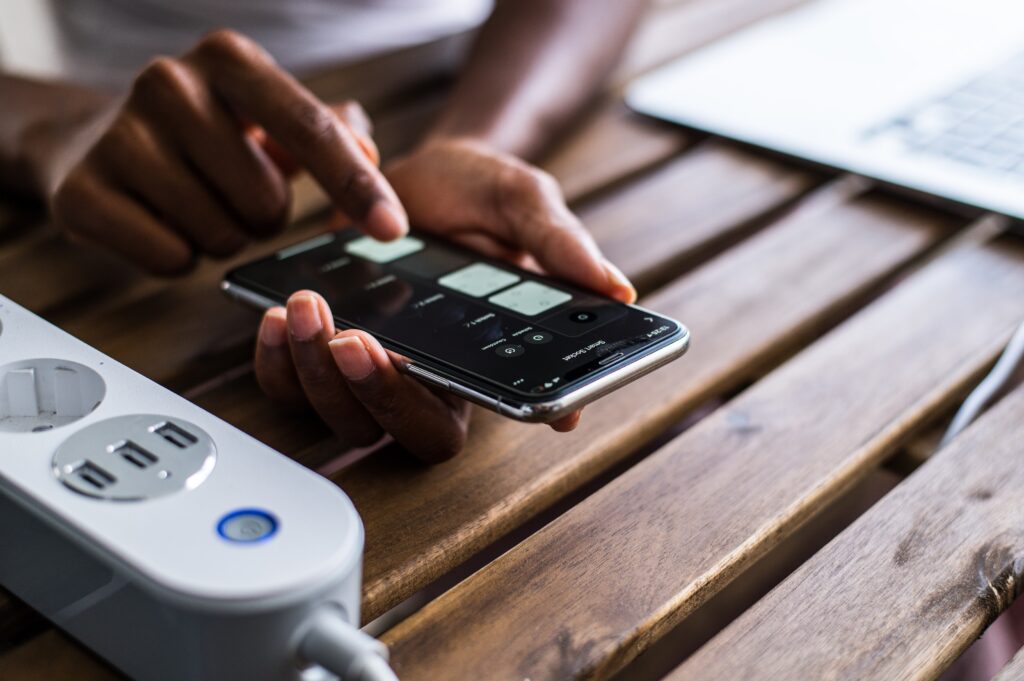
This in-depth guide explores every possible reason your phone’s battery drains too quickly and provides proven, step-by-step solutions to fix the issue. By the end, you’ll know exactly how to optimize your device for maximum battery efficiency—without sacrificing performance.
1. High Screen Brightness and Excessive Screen-On Time
Your phone’s display is one of the most power-hungry components. The brighter the screen and the longer it stays on, the faster your battery depletes.
How Screen Settings Affect Battery Life
- Brightness Levels:
- At 100% brightness, your phone consumes significantly more power than at 50%.
- Auto-brightness helps, but if it’s poorly calibrated, your phone may stay brighter than necessary.
- Screen Timeout:
- A long delay before the screen turns off (e.g., 2-5 minutes) wastes battery when the phone is idle.
- Shortening this delay prevents unnecessary power drain.
- Display Technology (OLED vs. LCD):
- OLED screens (used in iPhones and high-end Android phones) turn off individual pixels for true blacks, saving power in dark mode.
- LCD screens (found in budget phones) always use backlighting, consuming more energy.
Solutions to Reduce Screen-Related Battery Drain
✔ Manually adjust brightness instead of relying solely on auto-brightness.
✔ Set screen timeout to 30 seconds or 1 minute (Go to Settings > Display > Screen timeout).
✔ Enable dark mode (if your phone supports it) to save power on OLED displays.
✔ Use a static (non-animated) wallpaper to reduce GPU usage.
2. Background Apps and Unnecessary Processes Running Continuously
Many apps continue running in the background, consuming CPU, RAM, and battery—even when you’re not actively using them.
Which Apps Drain the Most Battery in the Background?
- Social Media Apps (Facebook, Instagram, Twitter, Snapchat):
- These apps constantly refresh for updates, send notifications, and track location.
- Facebook is notorious for high background battery usage.
- Messaging Apps (WhatsApp, Telegram, Messenger):
- They stay active to deliver real-time messages, using both data and battery.
- Navigation & Ride-Hailing Apps (Google Maps, Uber, Waze):
- GPS usage in the background is a major battery drain.
- Email and Cloud Sync Apps (Gmail, Dropbox, Google Drive):
- Frequent syncing keeps your phone awake, reducing battery life.
How to Stop Background Battery Drain
✔ Restrict background activity (Android: Settings > Apps > [App Name] > Battery > Background restriction).
✔ Force-close unused apps instead of just minimizing them.
✔ Disable auto-sync for non-essential apps (Settings > Accounts > Auto-sync data).
✔ Use “Lite” versions of apps (e.g., Facebook Lite, Messenger Lite) if available—they consume less power.
3. Weak or Unstable Cellular/Wi-Fi Signals
When your phone struggles to maintain a strong signal, it works harder—draining the battery faster.
How Network Issues Affect Battery Life
- 4G/5G vs. 3G:
- 5G and 4G LTE provide faster speeds but consume more power than 3G.
- If you’re in an area with weak 5G coverage, your phone constantly searches for a better signal, wasting battery.
- Wi-Fi vs. Mobile Data:
- Wi-Fi generally uses less power than mobile data.
- If your Wi-Fi signal is weak, your phone may keep switching between Wi-Fi and mobile data, increasing battery drain.
How to Fix Network-Related Battery Drain
✔ Use Wi-Fi instead of mobile data whenever possible.
✔ Enable Airplane Mode in low-signal areas to prevent constant network searching.
✔ Disable 5G if you don’t need it (4G is often sufficient and more battery-efficient).
✔ Turn off “Wi-Fi scanning” (Android: Settings > Location > Wi-Fi scanning).
4. Outdated Software and Unoptimized Apps
Running an old operating system or buggy apps can lead to excessive battery drain due to inefficient power management.
Common Software-Related Battery Drains
- Unpatched OS Bugs:
- Some Android/iOS versions have known battery drain issues fixed in later updates.
- Battery-Intensive Apps:
- Poorly optimized apps (especially games and social media) overuse CPU and GPU.
- Background Services Running Unnecessarily:
- Some apps run hidden processes even when closed.
How to Fix Software-Related Battery Issues
✔ Update your phone’s OS (Settings > System > Software Update).
✔ Check for app updates in Google Play Store or Apple App Store.
✔ Uninstall or replace problematic apps (check battery usage stats in Settings > Battery).
✔ Perform a factory reset if the drain persists (back up data first).
5. Battery Health and Aging (When to Replace Your Battery)
All lithium-ion batteries degrade over time, losing capacity and efficiency.
Signs Your Battery Needs Replacement
- Phone shuts down unexpectedly (even at 20-30% charge).
- Battery drains rapidly after a full charge.
- The device gets unusually hot during normal use.
- Swollen battery (visible bulge—replace immediately for safety).
How to Check Battery Health
- iPhone: Settings > Battery > Battery Health (look for “Maximum Capacity”).
- Android: Use apps like AccuBattery or CPU-Z to check battery wear.
How to Extend Battery Lifespan
✔ Avoid extreme temperatures (heat and cold damage batteries).
✔ Keep battery between 20% and 80% for optimal lifespan.
✔ Use slow charging overnight instead of fast charging (reduces heat stress).
✔ Replace the battery if capacity drops below 80%.
6. Excessive Notifications, Vibrations, and Haptic Feedback
Every notification wakes your screen, activates sensors, and consumes power.
How Notifications Drain Battery
- Screen Wake-Ups: Each notification lights up the display.
- Vibration Motors: Haptic feedback uses additional power.
- Background App Refreshes: Apps check for updates frequently.
How to Reduce Notification-Related Battery Drain
✔ Disable unnecessary notifications (Settings > Notifications).
✔ Reduce haptic feedback (keyboard vibrations, touch responses).
✔ Use “Do Not Disturb” mode when not actively using the phone.
✔ Schedule “Quiet Hours” to limit nighttime notifications.
7. GPS, Bluetooth, and NFC Overuse
Location services, Bluetooth scanning, and NFC (for mobile payments) constantly ping sensors, consuming power.
Which Features Drain Battery the Most?
- GPS (Google Maps, Uber, Weather Apps):
- High-accuracy mode uses more battery than device-only mode.
- Bluetooth (Headphones, Smartwatches):
- Keeping Bluetooth on when not in use wastes power.
- NFC (Mobile Payments like Google Pay, Apple Pay):
- Constantly scans for payment terminals.
How to Optimize These Features
✔ Turn off GPS when not needed (Settings > Location).
✔ Disable Bluetooth and NFC unless actively using them.
✔ Set apps to “Use GPS only while in use” (Android) or “While Using the App” (iPhone).
8. Malware and Background Spyware
Hidden malware or adware can run unnoticed, using CPU and network resources.
Signs of Malware Infection
- Unexplained battery drain.
- Slow performance and overheating.
- Unusual data usage spikes.
How to Remove Malware
✔ Install a trusted antivirus app (Malwarebytes, Bitdefender).
✔ Avoid sideloading apps from unknown sources.
✔ Reset phone to factory settings if malware persists.
9. Overuse of Power-Hungry Features
Some smartphone features consume excessive battery, even when used briefly.
Which Features Drain the Most?
- Mobile Hotspot/Tethering: Shares your phone’s data, draining battery quickly.
- High Refresh Rate (90Hz/120Hz): Smoother visuals but uses more power.
- Always-On Display: Keeps the screen partially active at all times.
How to Optimize These Features
✔ Disable hotspot when not in use.
✔ Lower screen refresh rate to 60Hz if possible.
✔ Turn off Always-On Display if battery life is a priority.
10. Bad Charging Habits That Damage Battery
Improper charging can shorten battery lifespan, making it drain faster over time.
Common Charging Mistakes
- Charging overnight (keeps battery at 100% for hours).
- Using cheap, uncertified chargers.
- Frequently draining the battery to 0%.
How to Charge Your Phone Correctly
✔ Keep battery between 20% and 80% for optimal lifespan.
✔ Use official or certified chargers.
✔ Avoid fast charging unless necessary (it generates more heat).
FAQs
Q: Why does my phone battery drain overnight?
A: Background apps, push notifications, or weak signals could be active. Enable Airplane Mode or Battery Saver before sleeping.
Q: Does dark mode really save battery?
A: Yes, especially on OLED screens where black pixels turn off completely.
Q: How often should I replace my phone battery?
A: Typically every 2-3 years, or when capacity drops below 80%.
Q: Should I close apps to save battery?
A: Not always—some apps reloading frequently use more power. Focus on restricting background activity instead.
Q: Can a factory reset fix battery drain?
A: Yes, if the issue is caused by software bugs or malware.
Final Thoughts
A fast-draining battery can result from multiple factors, including screen settings, background apps, poor signals, or an aging battery. By adjusting these settings and adopting better charging habits, you can significantly extend battery life. If problems persist, consider replacing the battery or consulting a technician. Implement these solutions today to enjoy longer usage between charges.
Would you like any refinements or additional details on specific sections?