Why Phone Storage Management Matters
Smartphones have become essential tools in our daily lives, handling everything from communication and productivity to entertainment and photography. However, as we rely more on our devices, storage space quickly becomes a precious commodity. Running out of storage can lead to numerous problems:
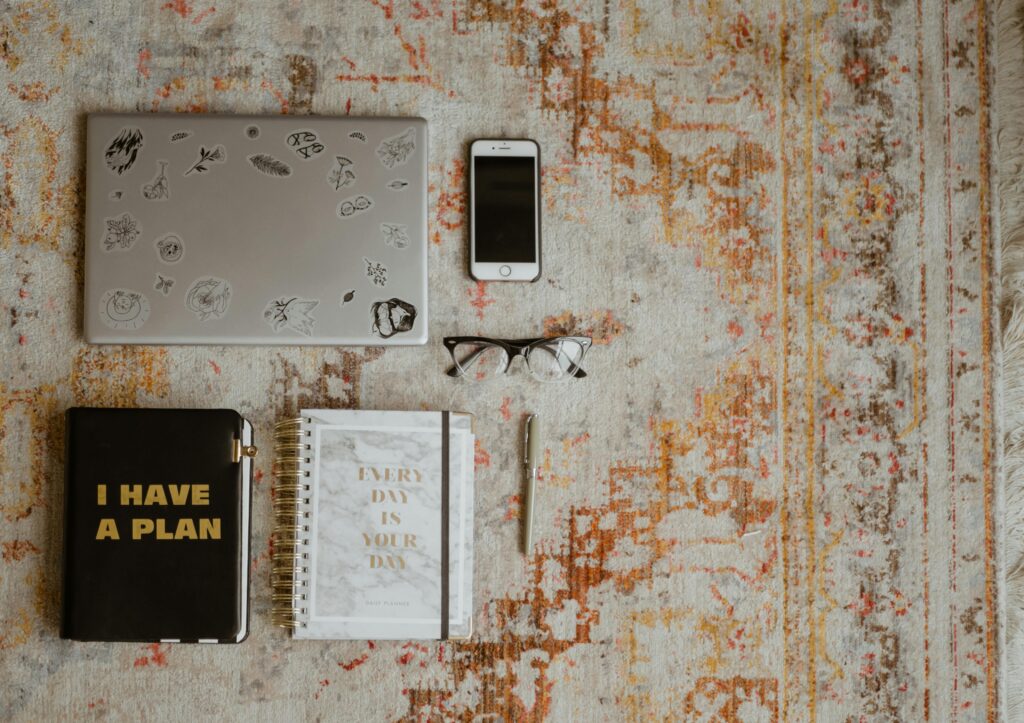
- Inability to install important app updates
- System slowdowns and crashes
- Failure to capture photos or videos when you need them most
- Disruptions in app functionality
- Inability to download new apps or media
The good news is that with proper management, you can significantly extend your phone’s storage capacity without needing to upgrade your device. This comprehensive guide will walk you through every possible method to free up space on both Android and iOS devices, providing detailed instructions and expert tips to help you maximize your available storage.
1. Understanding Your Phone’s Storage System
Before diving into cleanup methods, it’s crucial to understand how phone storage works and what typically consumes the most space.
1.1 How Phone Storage is Allocated
Modern smartphones divide storage into several key categories:
- System Storage: Reserved for the operating system and core functions
- App Storage: Space used by installed applications
- Media Storage: Photos, videos, music, and other media files
- Cache Data: Temporary files created by apps for faster performance
- Downloads: Files saved from browsers, email attachments, etc.
- Other/Miscellaneous: System files, logs, and residual data
1.2 Storage Differences Between Android and iOS
While both platforms handle storage similarly, there are key differences:
Android:
- More transparent storage breakdown
- Access to file system via File Manager
- Ability to expand storage with microSD cards (on some models)
- More control over app data and cache
iOS:
- Unified storage management
- Limited file system access
- No expandable storage options
- Different cache management approach
2. Comprehensive Storage Analysis
2.1 How to Check Storage Usage on Android
- Open Settings
- Navigate to “Storage” (may be under “Device Care” on Samsung)
- View detailed breakdown by category:
- Apps
- Images
- Videos
- Audio
- Documents
- System
For more detailed analysis:
- Use built-in tools like “Files by Google”
- Third-party apps like DiskUsage provide visual storage maps
2.2 How to Check Storage Usage on iPhone
- Go to Settings > General > iPhone Storage
- View storage allocation graph
- Scroll down to see apps sorted by storage usage
- Tap any app for detailed information including:
- App size
- Documents & Data
- Last used date
2.3 Identifying Storage Hogs
Common culprits that consume excessive space:
- Social media apps (especially with cached media)
- Games with large asset files
- Messaging apps storing media
- Camera roll with high-resolution photos/videos
- Podcast/music apps with downloaded content
- Email apps with large attachments
3. Advanced App Management
3.1 Uninstalling Unused Apps
Android:
- Go to Settings > Apps
- Sort by size or last used
- Select apps to uninstall
- For system apps, choose “Disable” instead of uninstall
iPhone:
- Go to Settings > General > iPhone Storage
- Review app list and usage
- Select apps to delete
- Consider “Offload App” to remove app but keep data
3.2 Managing App Data and Cache
Android App Cache Management:
- Settings > Apps
- Select an app > Storage
- Clear Cache (safe) or Clear Data (resets app)
iOS App Data Management:
- Offload unused apps (Settings > General > iPhone Storage)
- For problematic apps, delete and reinstall
- Manage app-specific storage in individual app settings
3.3 Alternative Solutions for App Storage
- Use progressive web apps (PWAs) instead of native apps
- Opt for lite versions of apps when available
- Utilize web interfaces for services you rarely use
4. Mastering Media Management
4.1 Photo Optimization Strategies
Manual Cleanup:
- Delete blurry, duplicate, or unwanted photos
- Create albums to organize important photos
- Use “Favorites” to mark keepers
Automated Tools:
- Google Photos: Free up space feature
- iOS: Optimize iPhone Storage option
- Third-party apps like Gemini Photos
4.2 Video Storage Solutions
- Reduce video recording quality in camera settings
- Trim unnecessary portions from videos
- Compress large video files using:
- Video Compressor apps (Android)
- Shortcuts app (iOS)
- Upload original videos to cloud and delete from device
4.3 Music and Podcast Management
- Stream instead of downloading
- Download only favorite playlists for offline use
- Regularly review downloaded content
- Use cloud music services like Spotify or Apple Music
5. Advanced Storage Optimization Techniques
5.1 Managing Downloads and Documents
- Regularly clean Downloads folder
- Use cloud storage for PDFs and documents
- Delete old email attachments
- Clear browser download history and cached files
5.2 Message and Attachment Cleanup
Android:
- Set auto-delete for old messages
- Manually delete message threads with media
- Use messaging apps with cloud backup
iPhone:
- Settings > Messages > Keep Messages (set to 30 days)
- Manually delete large attachments
- Disable auto-saving of media
5.3 System File Maintenance
Android:
- Use storage cleaner apps
- Clear system cache partition
- Manage residual files from uninstalled apps
iOS:
- Update to latest iOS version
- Perform occasional restart
- Backup and restore as last resort
6. Cloud Storage Integration
6.1 Choosing the Right Cloud Service
Comparison of major options:
- Google Drive (15GB free)
- iCloud (5GB free)
- Dropbox (2GB free)
- OneDrive (5GB free)
- Amazon Photos (unlimited photo storage for Prime members)
6.2 Automated Backup Solutions
Setting up automatic backups:
- Google Photos backup configuration
- iCloud Photo Library setup
- Folder sync with Dropbox or OneDrive
6.3 Hybrid Storage Approach
Best practices for combining local and cloud storage:
- Keep frequently accessed files locally
- Archive older files to cloud
- Use smart sync features when available
7. Specialized Solutions for Heavy Users
7.1 External Storage Options
Android:
- Using microSD cards effectively
- OTG drives for temporary storage
- Wireless storage devices
iPhone:
- Lightning flash drives
- Wireless storage options
- Network-attached storage solutions
7.2 Advanced Compression Techniques
- File compression apps
- ZIP creation for document bundles
- Media-specific compression tools
7.3 Rooting/Jailbreaking Considerations
Pros and cons of advanced modifications:
- Potential for deeper storage management
- Risks of voiding warranty
- Security implications
8. Preventative Measures and Best Practices
8.1 Developing Good Storage Habits
- Weekly storage checkups
- Immediate deletion of unneeded files
- Regular app audits
- Mindful downloading practices
8.2 Storage Monitoring Tools
Recommended apps for:
- Real-time storage monitoring
- Automatic cleanup scheduling
- Storage usage alerts
8.3 Future-Proofing Your Storage
- Understanding storage needs for upcoming apps
- Planning for OS updates
- Anticipating media storage growth
9. Troubleshooting Persistent Storage Issues
9.1 When Standard Cleanup Isn’t Enough
Solutions for:
- Phantom storage usage
- System file corruption
- Persistent cache problems
9.2 Factory Reset Guide
Step-by-step instructions for:
- Proper backup procedures
- Performing the reset
- Restoring essential data
9.3 When to Consider a New Phone
Signs it might be time to upgrade:
- Consistent storage issues despite optimization
- Outdated hardware limitations
- Cost-benefit analysis of storage solutions
10. Frequently Asked Questions
Q1: Why does my phone show incorrect storage information?
A: This can happen due to:
- System indexing delays
- Cached data not being properly calculated
- File system errors
Solutions:
- Restart your device
- Wait for system to complete indexing
- Use a storage analyzer app
Q2: How can I recover accidentally deleted files?
A: Options include:
- Checking the trash/recently deleted folders
- Using data recovery software (if not overwritten)
- Restoring from backups
Q3: What’s the difference between clearing cache and clearing data?
A:
- Clear Cache: Removes temporary files, preserves settings
- Clear Data: Resets the app completely (like new install)
Q4: How often should I perform storage maintenance?
A: Recommended schedule:
- Quick check: Weekly
- Medium cleanup: Monthly
- Deep clean: Every 3-6 months
Q5: Why do some apps take up so much space even when I don’t use them?
A: Common reasons:
- Cached data accumulation
- Background updates
- Stored media/content within the app
Conclusion: Maintaining Optimal Phone Storage
Effective storage management is an ongoing process that requires regular attention. By implementing the strategies outlined in this guide, you can:
- Immediately recover significant storage space
- Establish habits to prevent future storage crunches
- Optimize your phone’s performance
- Extend the useful life of your device
Final Recommendations:
- Start with the quick wins (app cleanup, cache clearing)
- Implement automated solutions (cloud backup, photo optimization)
- Schedule regular storage maintenance
- Consider your usage patterns when choosing storage solutions
Remember that storage needs vary by individual. The key is finding the right balance of local and cloud storage that works for your specific situation. With these tools and techniques, you’ll never need to worry about “Storage Full” errors again.

